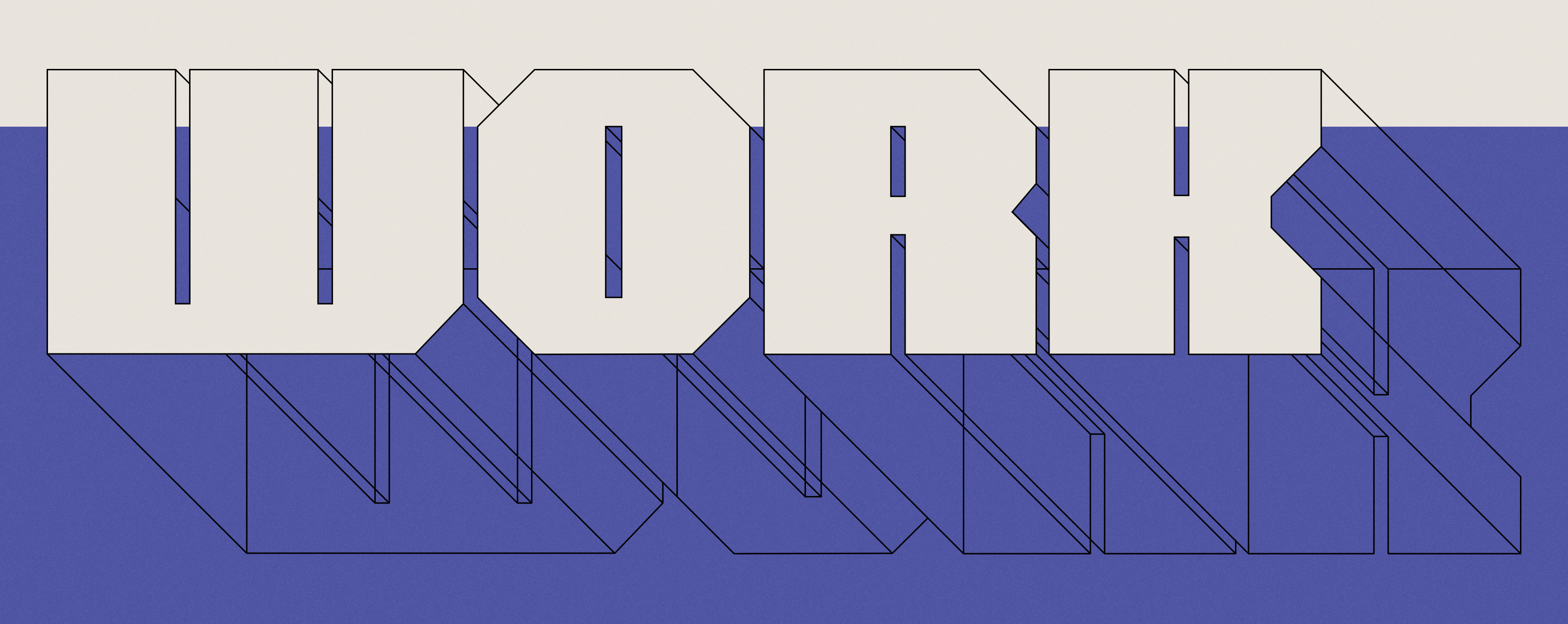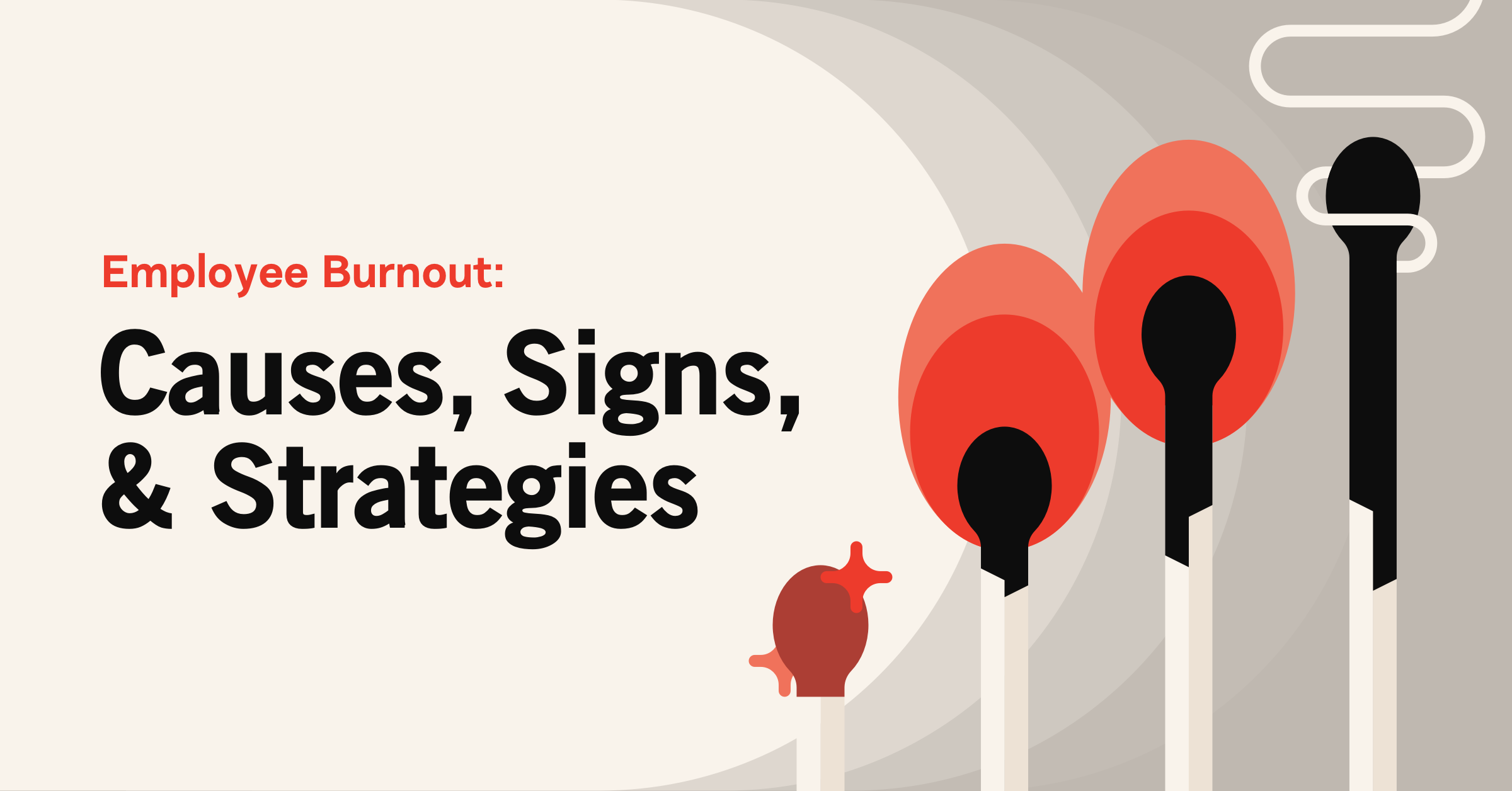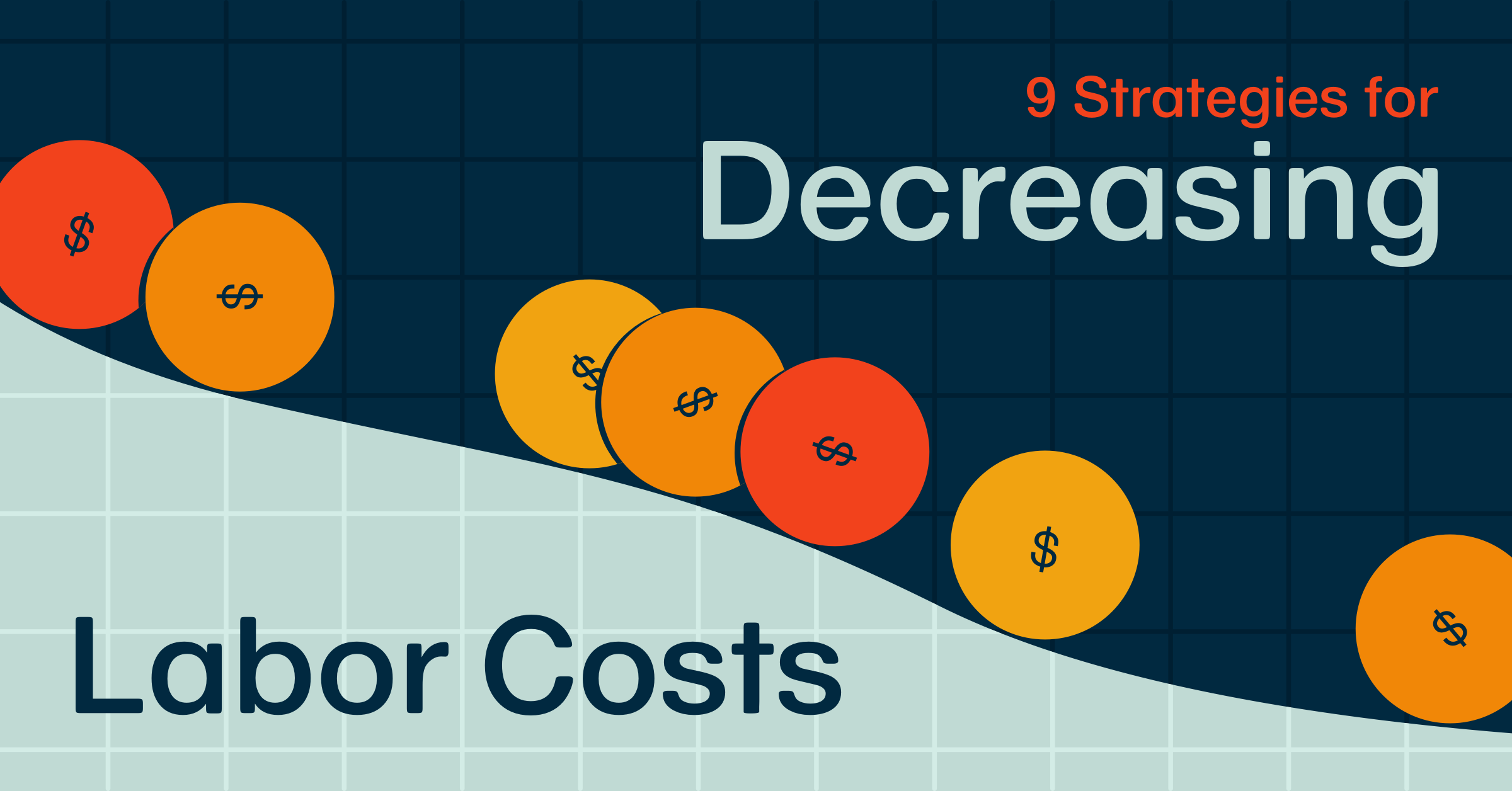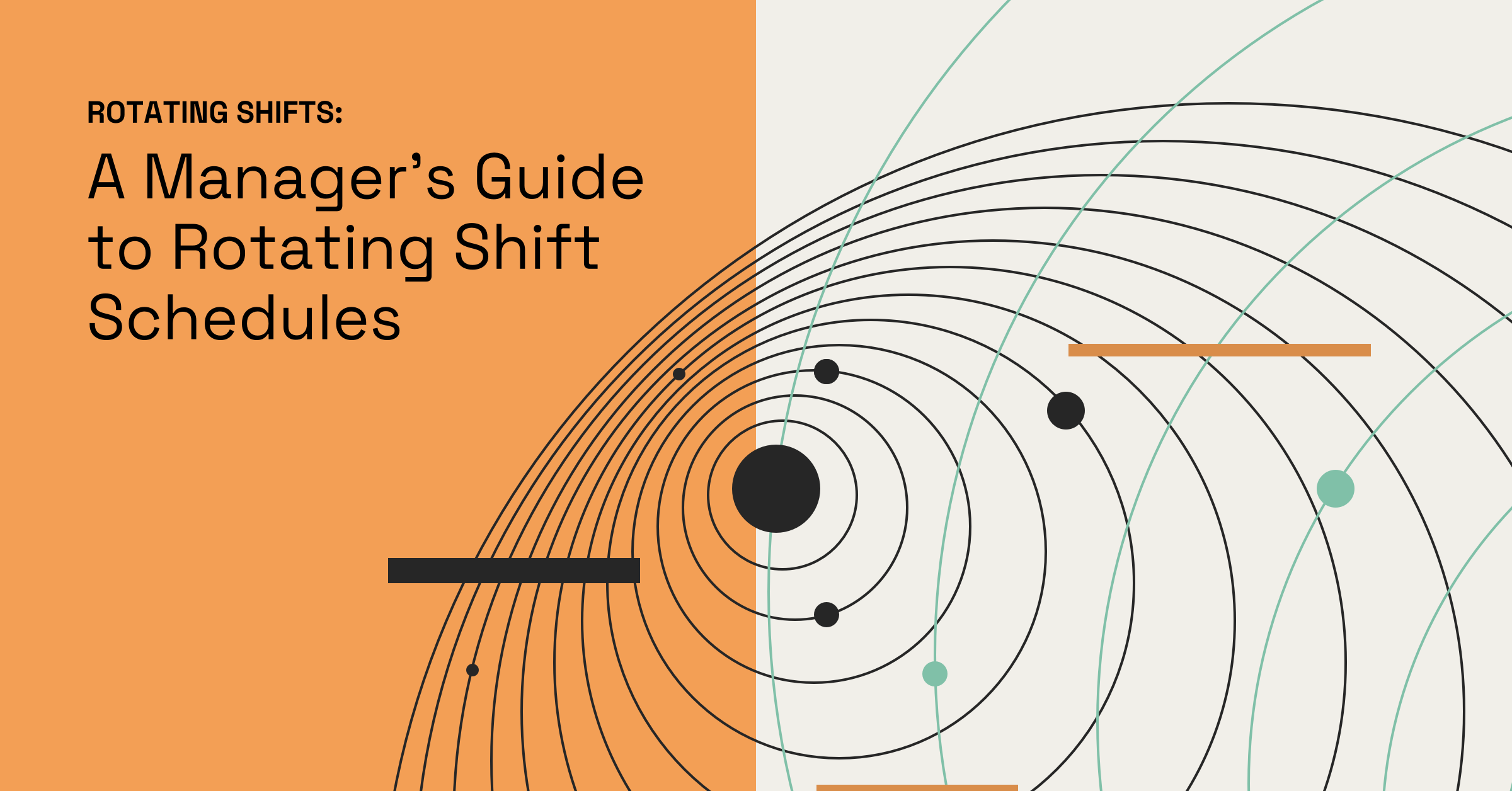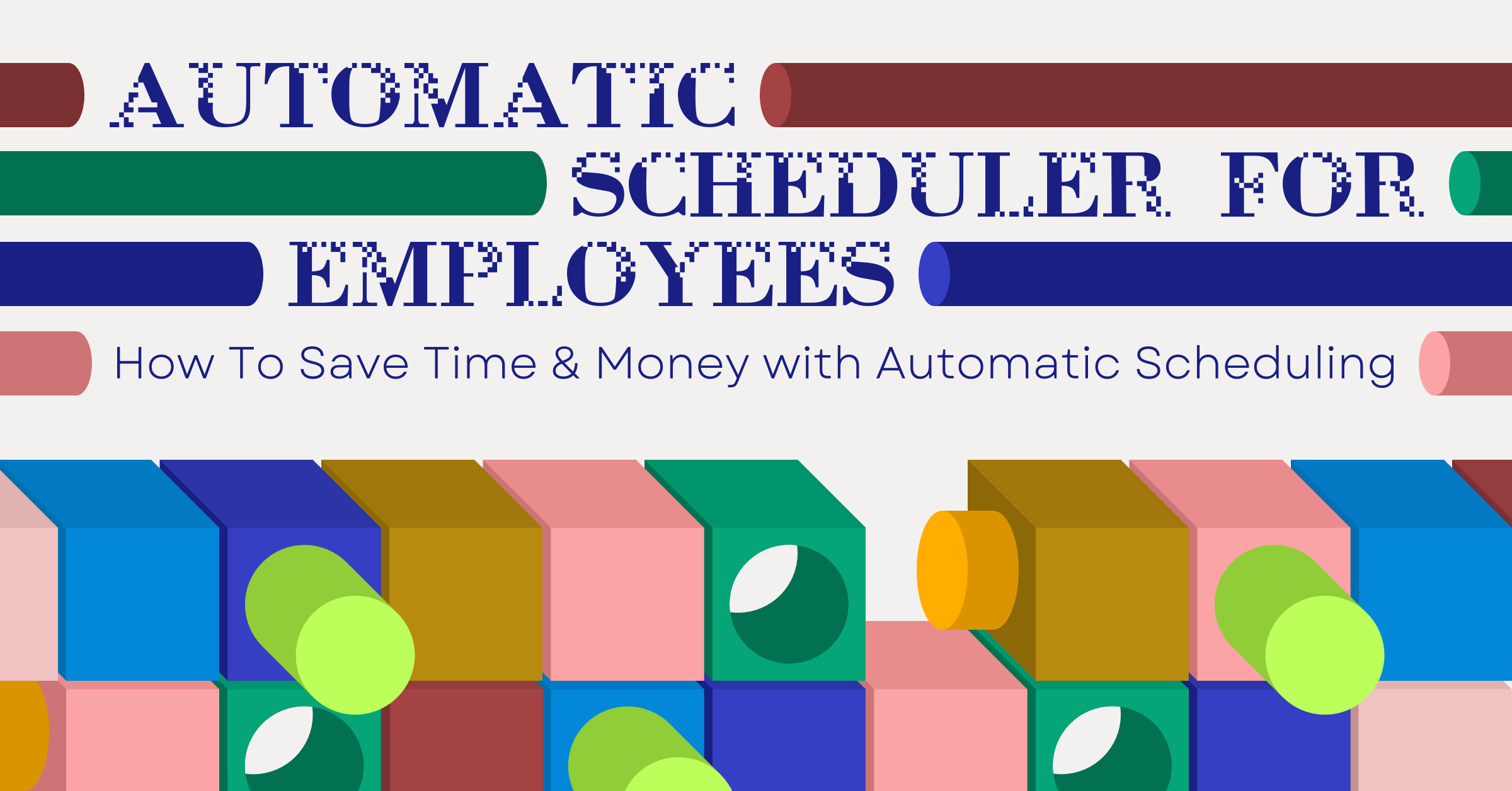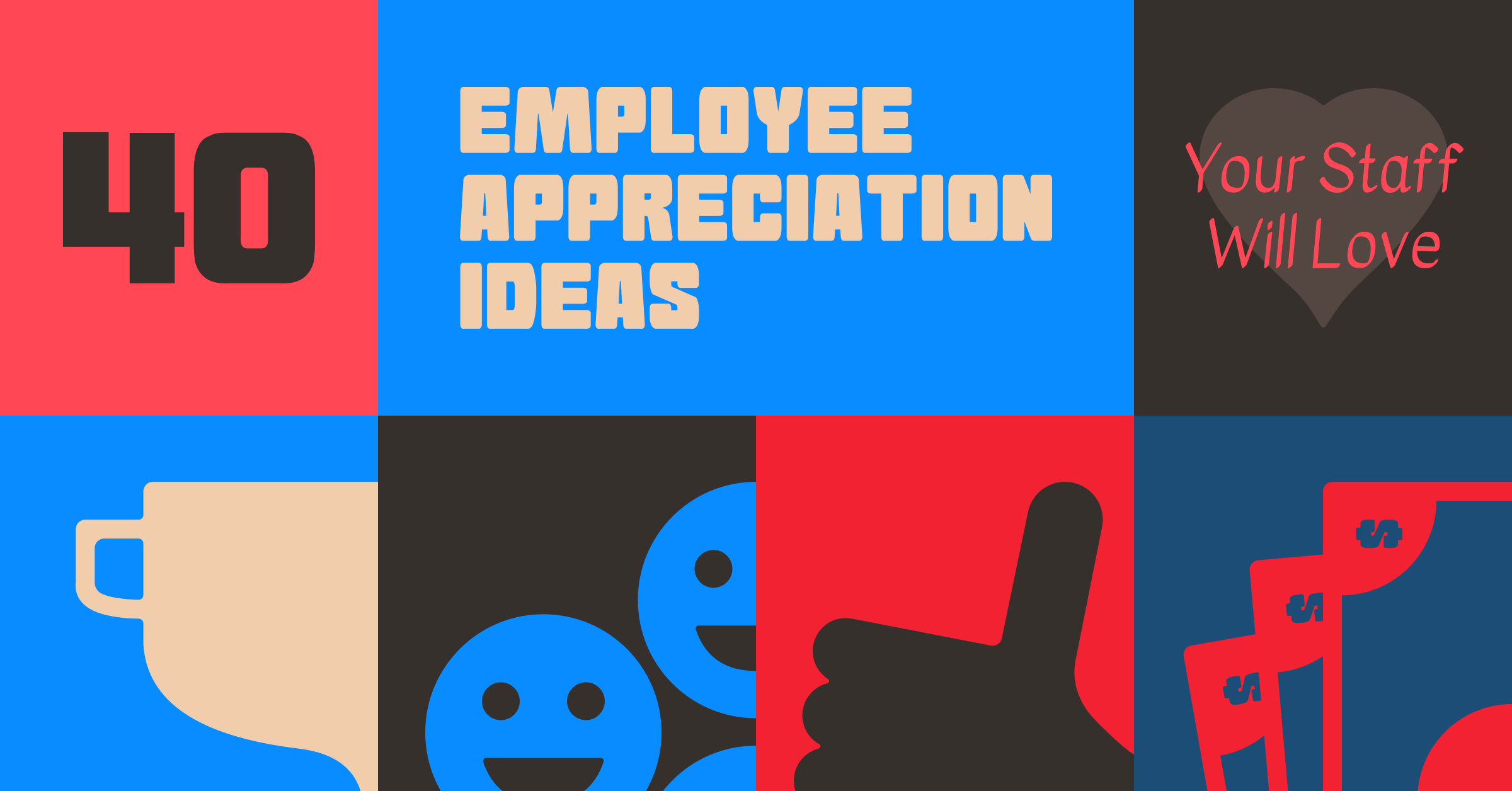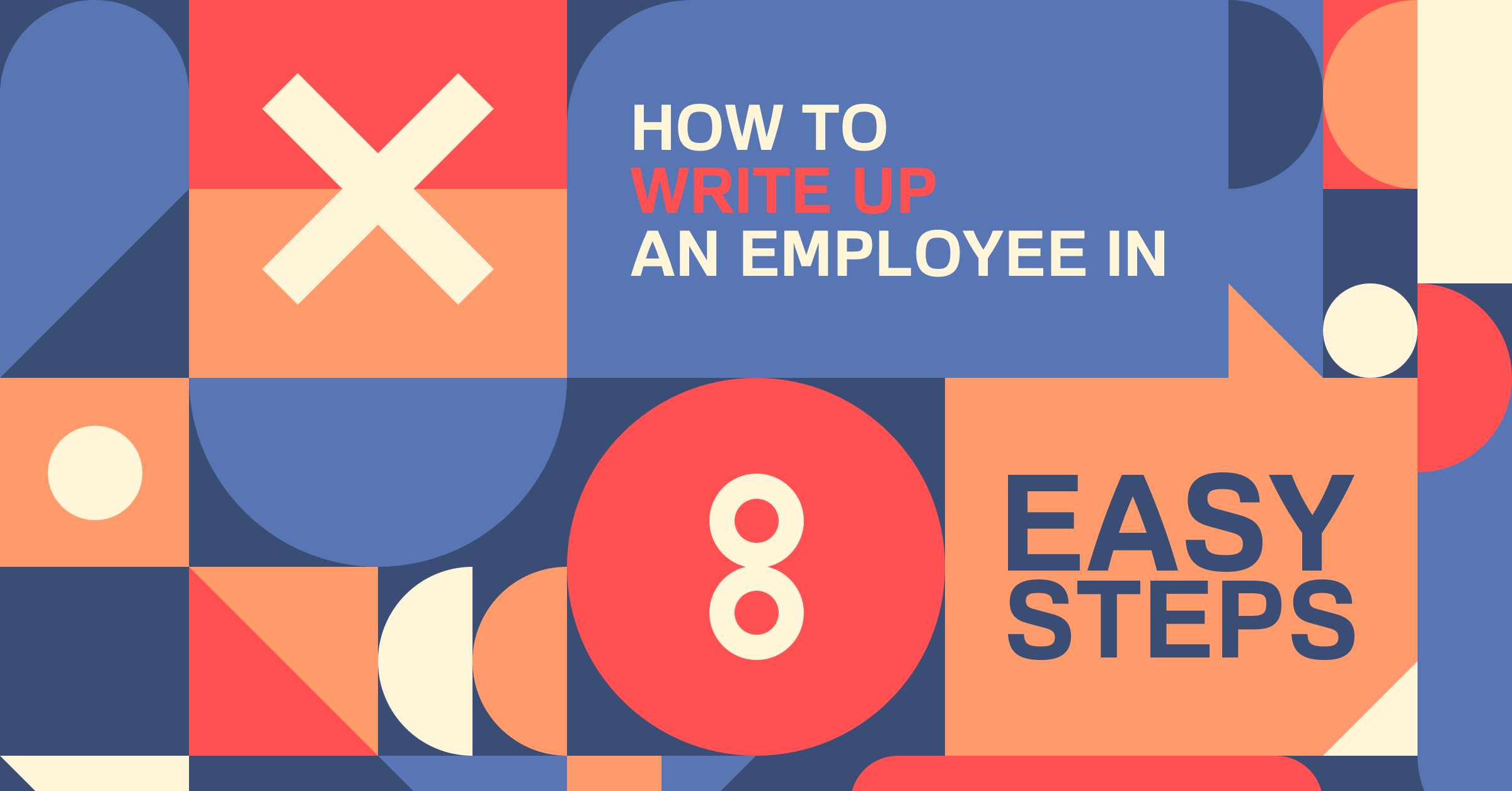How To Make A Work Schedule Template: Step-By-Step Guide
Try When I Work for free
Creating a work schedule sounds simple. But that’s only until you’re the one in charge of it. If you’re the owner or manager of a small business, you likely know that the whole process can be a bit overwhelming. There’s a lot of stress involved with juggling employee availability and business needs.
That’s why having a reliable work schedule template can make a huge difference. Learning how to make one means you won’t have to start from scratch every week.
Key takeaways
- You can build a basic schedule template in Excel
- Including employee availability can save you a ton of back-and-forth
- Clean formatting matters
- Scheduling software can automate most of the manual work
- You could save up to 15 hours a week by switching to an automated system
How to make a work schedule template in Excel
Building a solid schedule is key to effective shift planning. If you want to use Excel to build templates and manage your schedule, here’s how to do it:
Determine how many weeks you want to schedule out
Few workers get much time to prepare for their workweek. In fact, about one in five workers gets less than a week’s notice, according to the Bureau of Labor Statistics. With that in mind, you should try to schedule every two weeks or monthly. That way, your team will have plenty of notice about when they must work.
Open a new Excel workbook
Next, start with a fresh spreadsheet. Label your sheet with the time frame (i.e., May) so it’s easy to keep things organized.
Set up your schedule layout
Create columns for the days of the week and rows for employee names. You can also add rows for job titles and departments. Splitting up your team by roles helps ensure you schedule enough people with each skill set.
Add time slots or shifts
Choose how you want to display shifts. You can organize them by time blocks (like 9 a.m. to 5 p.m.) or enter preset hours for each shift type instead. In other words, morning, afternoon, and night shifts.
Enter employee availability
Before assigning shifts, it’s a good idea to record when each employee is free. You can use a separate tab in the workbook to track that.
Assign shifts
Now it’s time to fill in the schedule based on availability and staffing needs. Make sure you strike a fair balance of hours. You should also be careful not to book people for overtime.
Format for readability
Use colors to separate shifts, roles, and unavailable times. Bold the headers and use borders to make the table easy to follow. The clearer it is, the lower the risk of confusion.
Add formulas and filters (optional)
You can use Excel formulas to track total hours per person or day. That will help ensure you’re not under- or over-scheduling anyone.
Create a generic template and save
Once you’ve locked in the format, save it as a blank template and reuse it every week to save time.
Or, skip the manual steps and try our Excel templates
When I Work has lots of different Excel templates available. These will save you the hassle of building new Excel forms from scratch. Our monthly work schedule template is a good all-around option. There are also template resources for rotating shifts, shift workers, and more.
How to make a work schedule template using software
Learning how to make a work schedule template using software is much easier. With employee scheduling technology like When I Work, all you need to do is follow these steps:
Create an account
Sign up at When I Work and log in. The setup is quick, and you’ll get help through each step. You can even try When I Work for free.
Add your team
Next, add your employees’ names and roles. You can also include their contact info. Invite your team so they can log in as well. They can download the When I Work mobile app to view the schedule, send messages, and enable push alerts.
Set up your business hours and shifts
Enter your regular hours and create shift templates. You can set rules for overlapping shifts. When I Work also lets you set up rules for time off and limits on hours worked.
Build the schedule
Drag and drop people into shift slots. The system will auto-flag conflicts for you. It will even suggest available employees to simplify your scheduling process.
Share the schedule instantly
Once you’re done, publish the schedule. Employees will get a notification via the app. They can also sign up for text and email alerts. That gets rid of the calls and messages asking, “When do I work?”
Make changes on the fly
If you need to adjust a shift, click and edit as needed. Employees can swap shifts (with approval), and you will always stay in the loop. If a shift becomes available due to a callout, employees will know about that too. They can volunteer to fill the void, ensuring your business always has a full team at the ready.
Benefits of using an automated scheduling system
Using a leading employee scheduling solution provides a ton of benefits. With a platform like When I Work, you can:
Save time every week
Manual scheduling can take hours. Automated systems like When I Work reduce that to minutes.
Fewer mistakes
Put an end to double-booking and missed shifts. When I Work checks availability and alerts you to any conflicts.
Happier employees
Staff can update their availability and request time off from the app. They can also view their schedules anytime.
Easier communication
There’s no need to chase down your team. Send updates, shift reminders, and more, all through the mobile app.
Save up to 15 hours per week on scheduling with When I Work
Creating a schedule doesn’t have to be a dreaded task. When I Work includes automatic scheduling capabilities to save you time and effort. Its team messaging feature keeps everyone in the loop about the latest changes. And its time clock prevents payroll errors.
Save up to 15 hours a week on scheduling by starting your free trial of When I Work today!