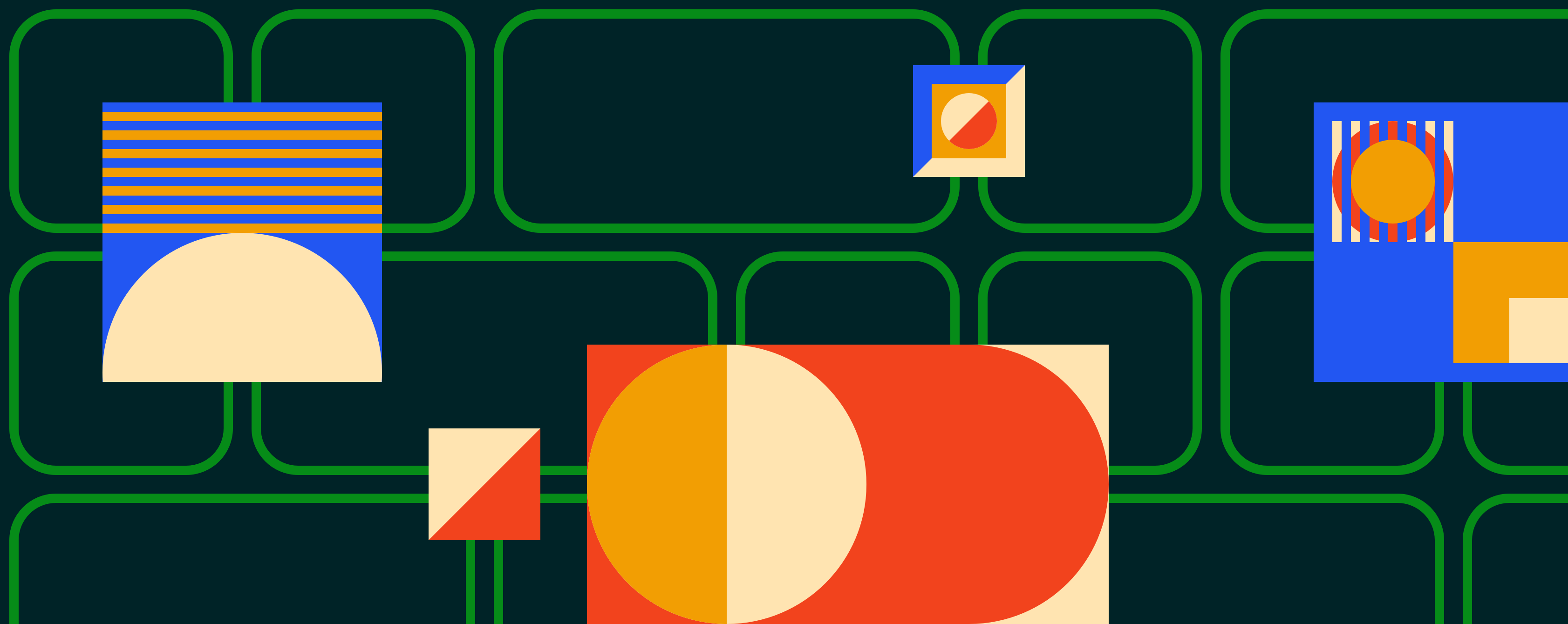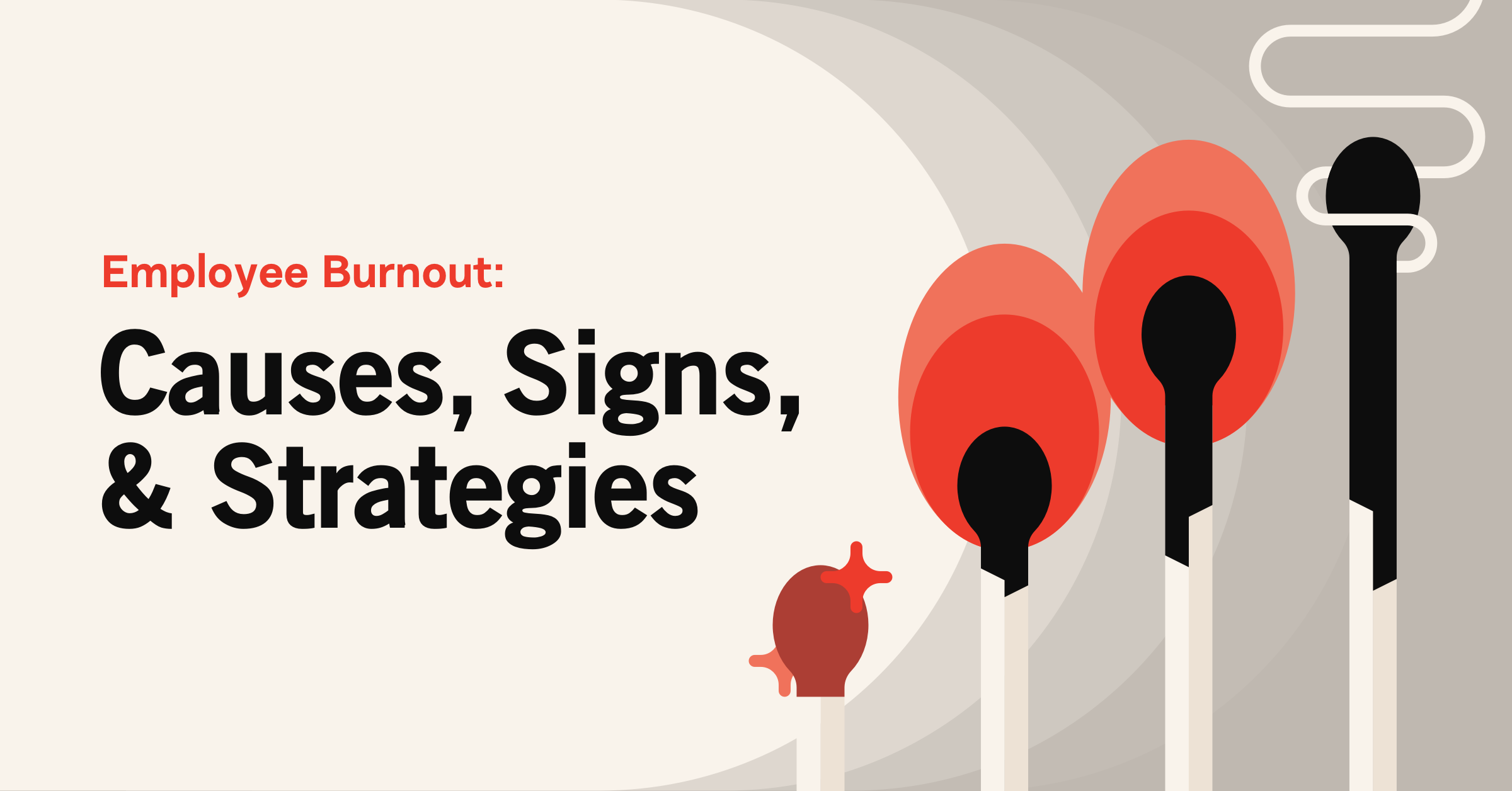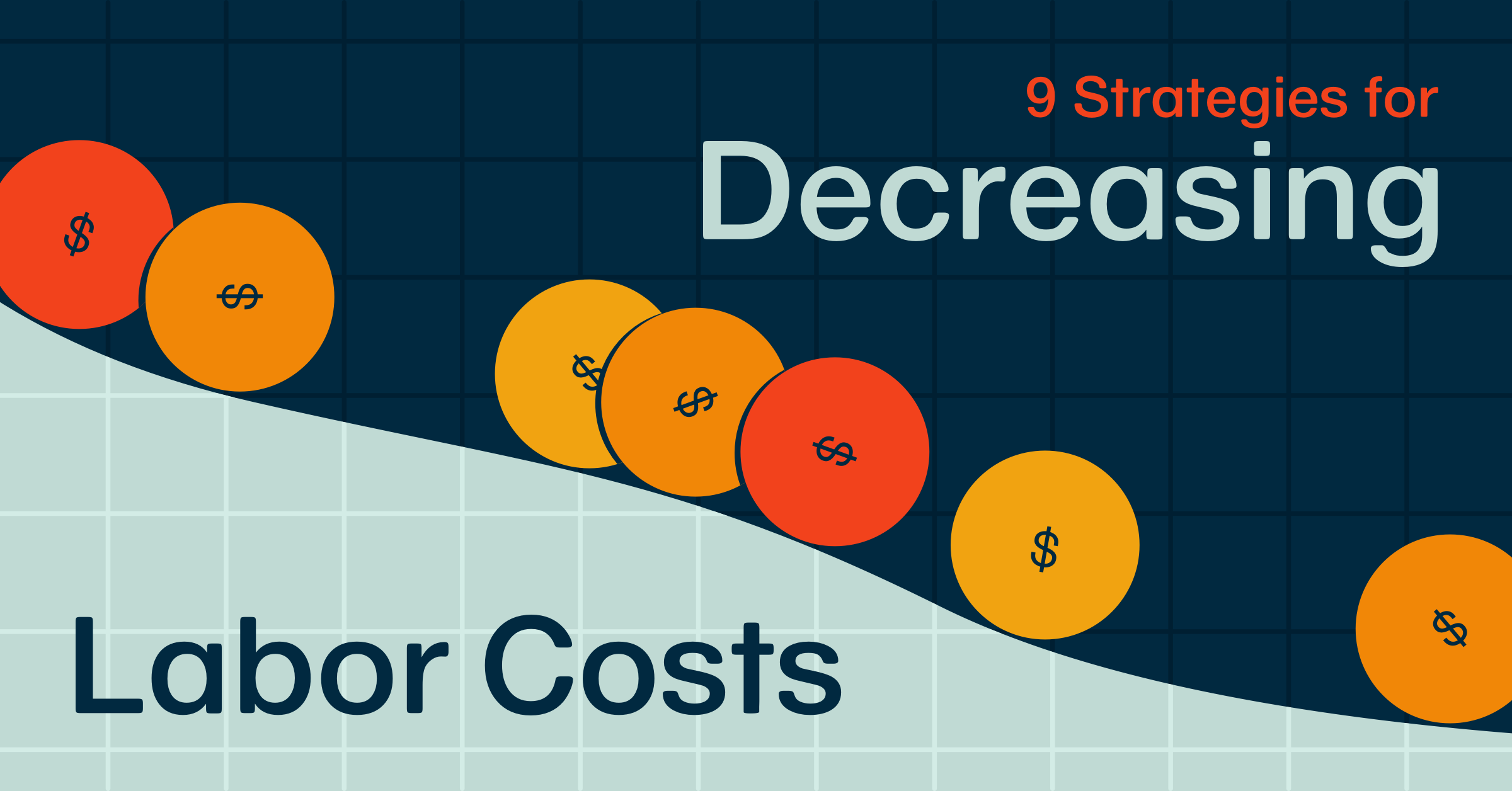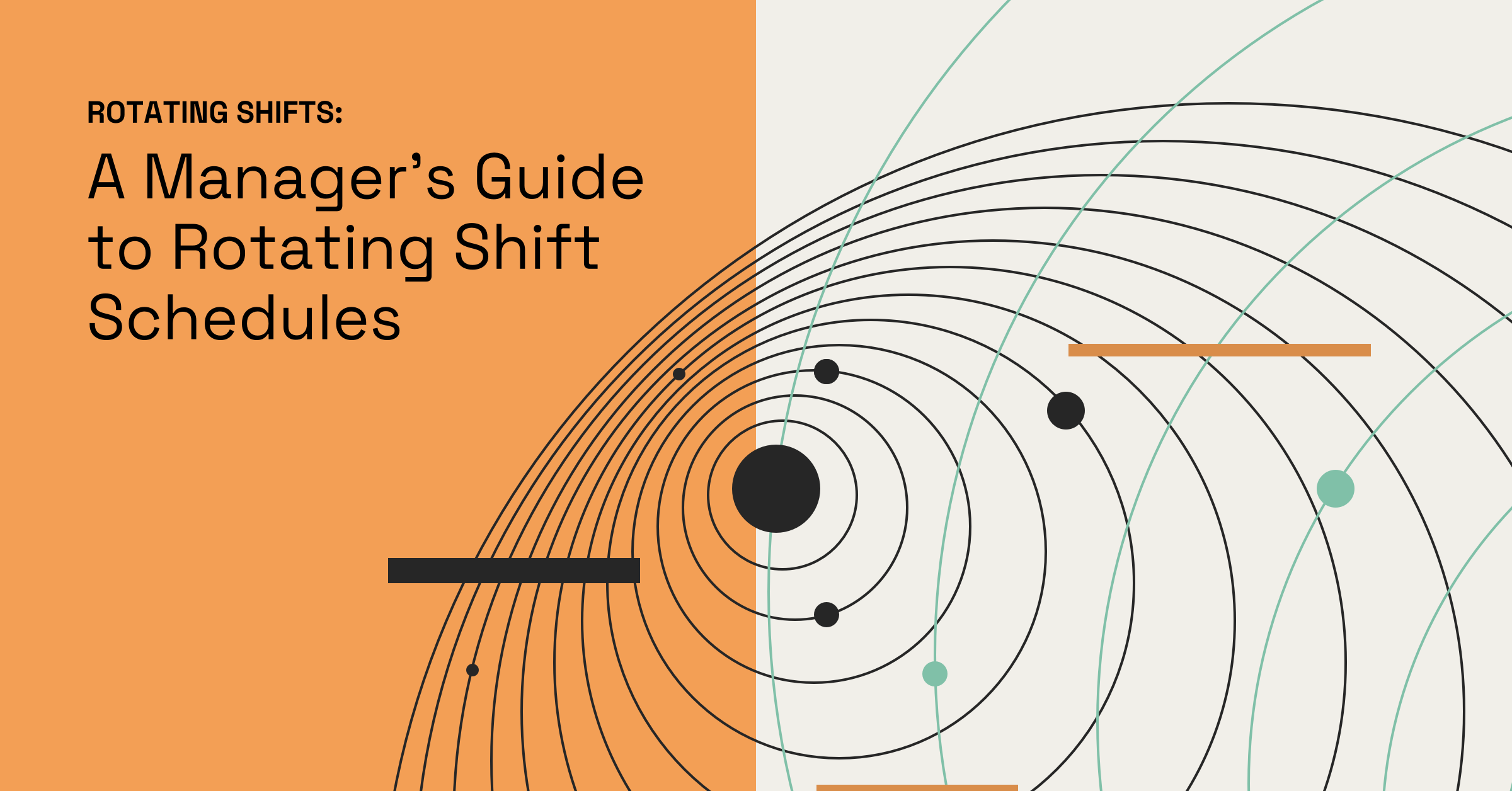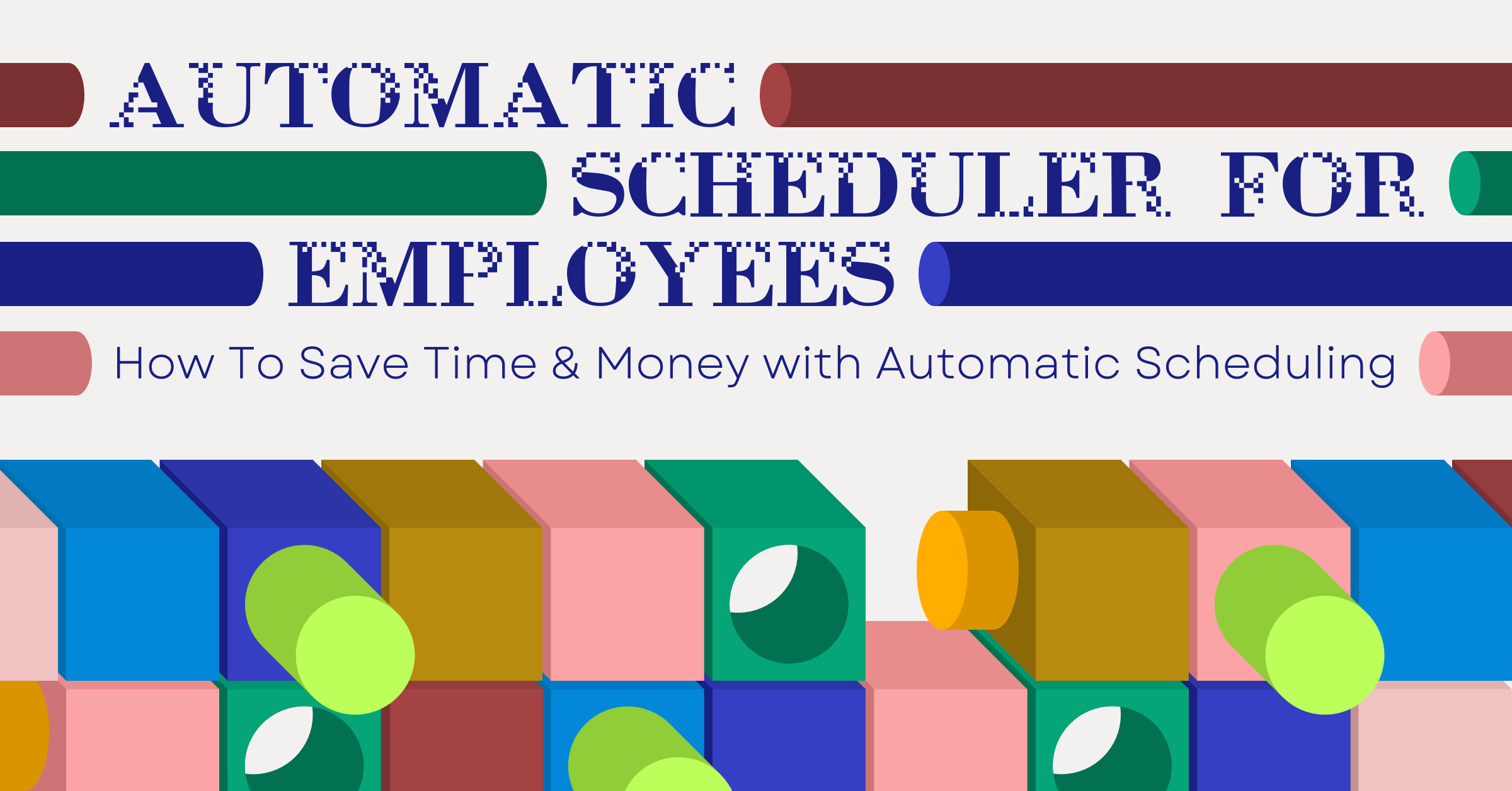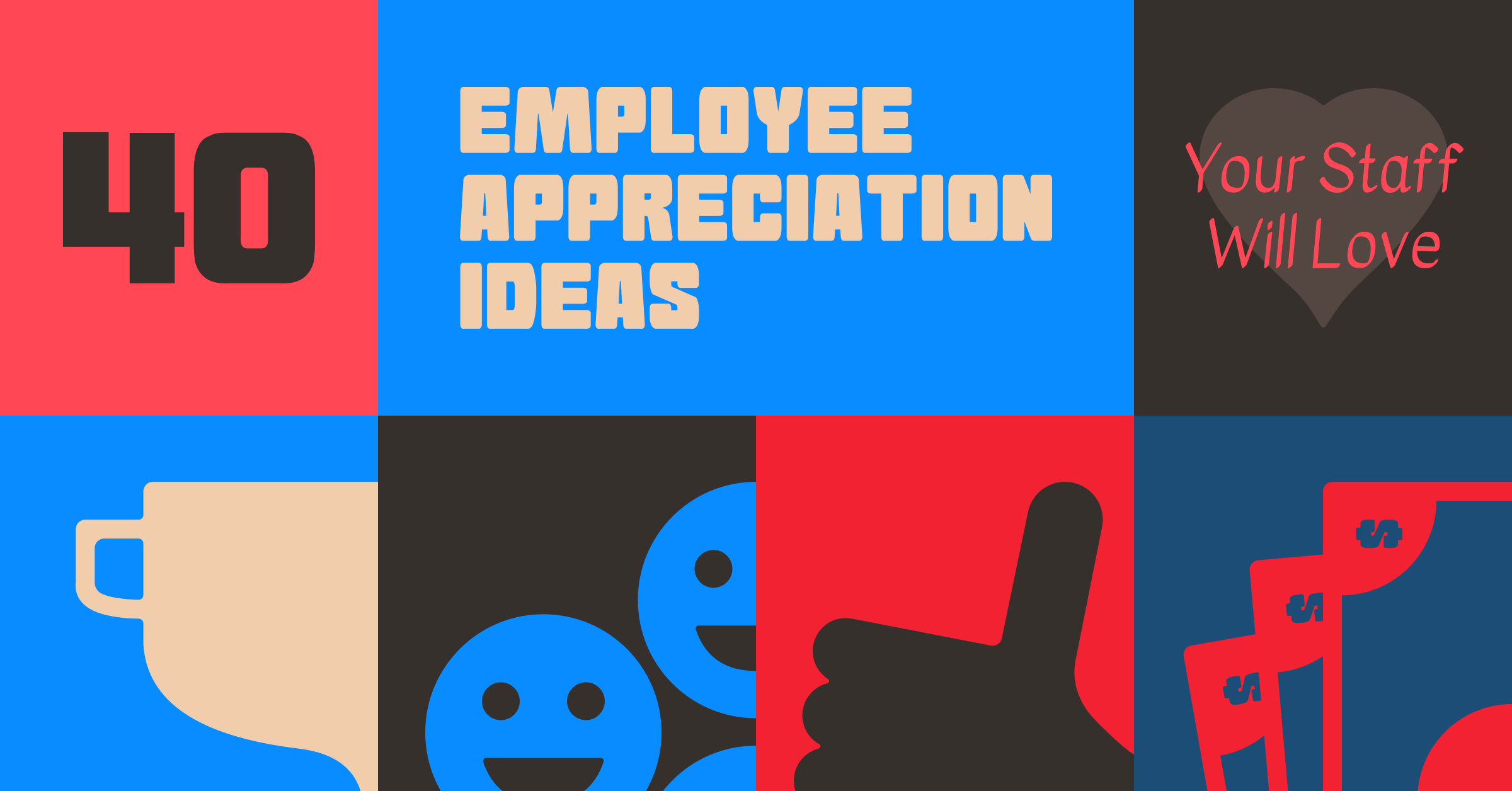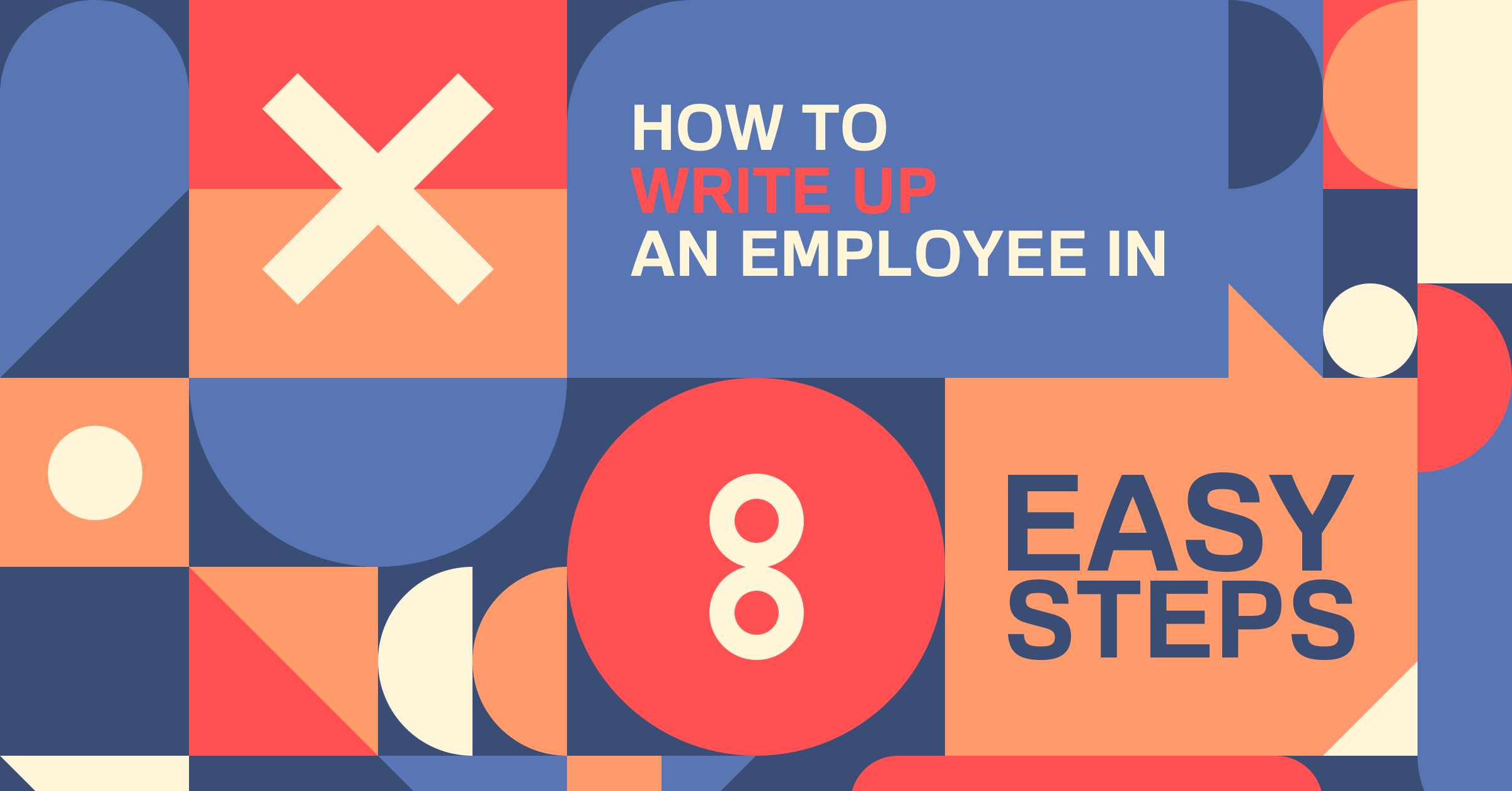Free Employee Excel Time Clock
Try When I Work for free
In this comprehensive guide, you’ll discover how to optimize your time tracking and payroll processes using a complimentary employee timeclock spreadsheet template for Excel. This step-by-step guide will walk you through the setup process, letting your workforce accurately document their work hours.
You’ll also explore some of the potential limitations of such manual systems and see some more advanced solutions worth considering.
Key takeaways:
- The free employee timesheet template for Excel is an easy-to-use, cost-effective solution for tracking employee hours and simplifying payroll.
- This system significantly minimizes the risk of human errors that’s inherent in manual time tracking and payroll entries.
- Benefits of this Excel time clock include accurate time tracking, customization options, and easy accessibility from any device with internet access.
- Potential limitations of this system include manual entry errors, limited security measures, difficulty in scaling for larger businesses, and a lack of advanced reporting capabilities.
- Advanced solutions like the When I Work app could offer additional features and more seamless integrations, depending on your business needs.
Table of contents
- Transitioning to efficiency: The When I Work solution
- Using the Excel employee time clock spreadsheet
- Advantages of using an Excel time clock
- Challenges of a time clock spreadsheet
- How to choose the right employee timesheet template
- Make timesheet tracking easier with When I Work
- Discover more time tracking topics you may be interested in
- FAQs: Excel time clock
Transitioning to efficiency: The When I Work solution
If your organization is still relying on outdated practices such as manual timesheet recording and data entry, you’re sacrificing valuable time and resources.
For optimal time and productivity gains, adopting an app like When I Work to build the work schedule, track employee time, and communicate with employees is recommended.
If you’re not ready for that big of a change, start by ditching the paper timesheets for our new timesheet template. We’ve created a free employee timesheet template for Excel that allows your employees to clock in and clock out with a button.
Download the only free excel template for tracking employee time that lets your employees clock in and clock out, tracks employee breaks, and tracks overtime.
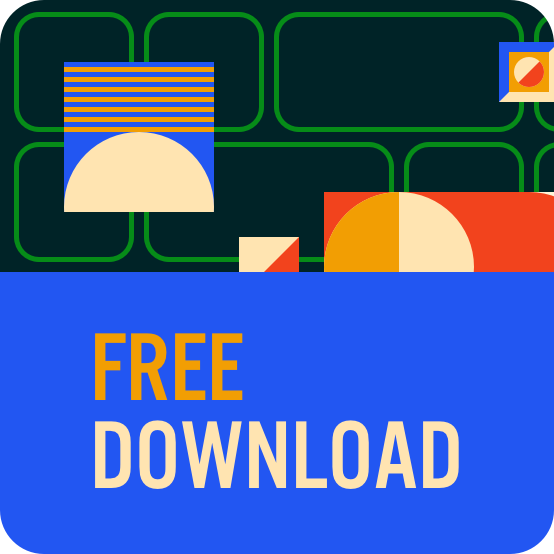
When you have employees manually recording their time on paper timesheets, you then have to translate all of that information into your payroll system. This is a time-consuming process with no shortage of human errors that can occur. Ultimately, any mistakes made during this process can affect your bottom line and your employee’s pay.
We designed this free employee timesheet template for Excel so your employees can accurately track their time and you can easily transfer that data to your payroll processing system.
Using the Excel time clock spreadsheet
To ensure precise time tracking and streamlined payroll, follow these steps to optimize our free employee timesheet template for Excel.
Step-by-step setup
Step 1: Employee setup
Start on the employees tab. Enter all of your employees’ names in a list and it will translate across the workbook.
Step 2: Clocking in and out
When employees get to work they click on the day under their name and hit the “Clock in/Clock out” button. Then when they leave, they’ll do the same under the “clock out column”.
Step 3: Breaks
Employees can also use this to clock in and out for breaks. Simply click the “Break clock out” cell and hit the button. Do the same to clock back in.
Enabling Macros: When you download the template you must click “Enable Macros” in order for the clock in and out button to work.
That’s it!
Employees’ time will be totaled on their timesheets—that includes break time and overtime. On the second tab titled “Total hours per emp per week,” you can see the weekly totals you need to enter into payroll.
From here you can save a copy of the workbook to maintain the time cards for your records, clear the times on the timesheets, and start again with a new week.
Advantages of using an Excel time clock
Using an Excel time clock spreadsheet can help you stay organized and make payroll easier. It’s also:
- Accurate: A clock in/clock out spreadsheet makes it easier to track the exact hours worked by each employee, so they’re paid correctly.
- Easy-to-use: A spreadsheet is simple and intuitive, making it easy for employees to clock in and out and for managers to track and review hours.
- Cost-effective: There’s no additional hardware or software required to use a spreadsheet.
- Customizable: Update your spreadsheet to fit the specific needs of your business—you can add or remove columns, or include different calculations.
- Accessible: Store your spreadsheet in the cloud and easily get to it from any device with internet access.
- Compliant: A spreadsheet can help to ensure compliance with labor laws by providing accurate records of employee hours and overtime.
- Payroll management: Streamline the payroll process by providing accurate and up-to-date records of employee hours.
- Scheduling: Help managers to schedule their employees more effectively by giving them access to accurate records of hours worked.
Challenges of a time clock spreadsheet
An Excel time clock does have a few drawbacks to be aware of—make sure you’re looking out for these challenges:
- Manual entry: This can lead to errors and inaccuracies, especially if employees forget to clock in or out or if they make mistakes while entering their hours.
- Security: A spreadsheet may not have built-in security measures to protect sensitive employee data, which can make it vulnerable to hacking or unauthorized access.
- Scalability: Handling a large number of employees or complex data is too complex for a simple spreadsheet, making it difficult for businesses to scale their operations.
- Reporting capabilities: You’ll miss out on the advanced reporting and analytics capabilities of a specialized software, which can make it difficult for managers to make data-driven decisions.
- Integrations: A spreadsheet may not be able to integrate with other systems, such as payroll or accounting software, which can create additional work and inefficiency.
- Mobile access: It’s difficult for employees to clock in and out while working remotely or from different locations because spreadsheets are not optimized for mobile devices.
- Time tracking capabilities: There’s no capability to track time for specific projects, tasks, or activities, making it difficult for managers to understand employee productivity.
- Support: Without the support of a dedicated technical team, it’s difficult for businesses to troubleshoot or resolve issues.
How to choose the right employee timesheet template
Choosing the right employee timesheet template is key to making your business run more efficiently. Here are some things to keep an eye out for:
- Features and functionality: Evaluate templates with features that match your business needs. Look for customizable layouts, options for hourly and salaried employees, and automated calculations.
- User-friendly interface: Choose a template that is intuitive and easy for both employees and managers to use. A clear design and straightforward instructions enhance adoption.
- Scalable: Opt for a template that can accommodate your current workforce size and future growth. Ensure it remains efficient as your business expands.
- Secure: If using an online template, prioritize security features like data encryption and user access controls to protect sensitive information.
- Integration possibilities: Consider templates that can integrate with your existing payroll or HR software, simplifying data transfer and reducing manual work.
- Supported and updated: Select templates from reputable sources that offer ongoing support, troubleshooting assistance, and regular updates for compatibility.
While adding a timesheet to your current scheduling process can help you in the long run, you’re still spending way too much time on a manual process. Not to mention that the data entry could cause errors that will cost you even more time. Plus a spreadsheet isn’t secure, so it’s difficult to control changes that happen with and without your knowledge.
Make timesheet tracking easier with When I Work
Leveraging our free employee timesheet template for Excel can significantly enhance your time tracking and payroll procedures. It offers an accessible, cost-effective solution with benefits like accurate tracking and customization.
However, like any manual system, it also has its limitations such as manual entry errors, limited security, the inability to scale, and more. Ultimately, it’s a matter of finding the right balance that works for your business needs. While this template is a good starting point, it’s also worth considering more advanced solutions such as an app like When I Work and our timesheet software.
Discover more time tracking topics you may be interested in:
- How To Manage Time-Off Requests Fairly
- 5 Reasons You Need An Employee Time Clock
- How To Write An Employee Availability Policy That’s Fair To Everyone
- How To Use Employee Availability Forms
Want to skip the template and start using employee time tracking software instead? Start your free trial today!
Ready to stop manually tracking employee time? Start your free 14-day trial of When I Work Time and Attendance!
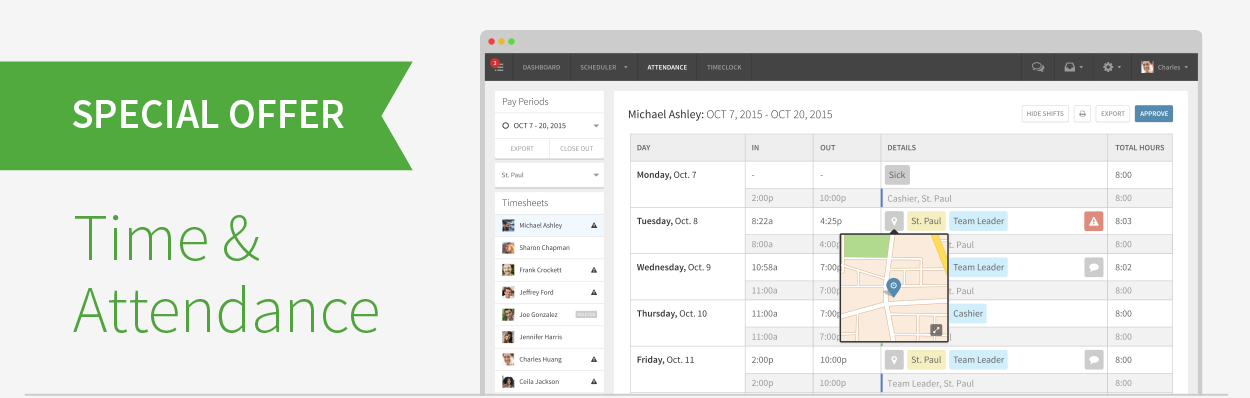
FAQs: Excel time clock
Q: What is an Excel time clock?
A: An Excel time clock is a spreadsheet designed to help businesses track their employees’ working hours. This typically includes features that allow employees to clock in and out and tally the total hours worked, including overtime and break time.
Q: How can I use an Excel time clock for my employees?
A: You can use an Excel time clock by setting up a spreadsheet that allows employees to clock in and out for their shifts and breaks. An existing template, such as the one provided in the article, can simplify this process. The template includes a feature to total the hours worked by each employee, including break time and overtime.
Q: Can the Excel time clock calculate overtime?
A: Yes, the Excel time clock template in the article can calculate overtime. By tracking the exact clock-in and clock-out times, the spreadsheet can automatically calculate any overtime hours worked by an employee.
Q: How can I customize my Excel time clock?
A: You can customize your Excel time clock by adding or removing columns, or incorporating different calculations. The template discussed in the article, for instance, can be adapted to fit your business’s specific needs. However, if you require more complex modifications or integrations, you might consider a specialized software solution like When I Work.