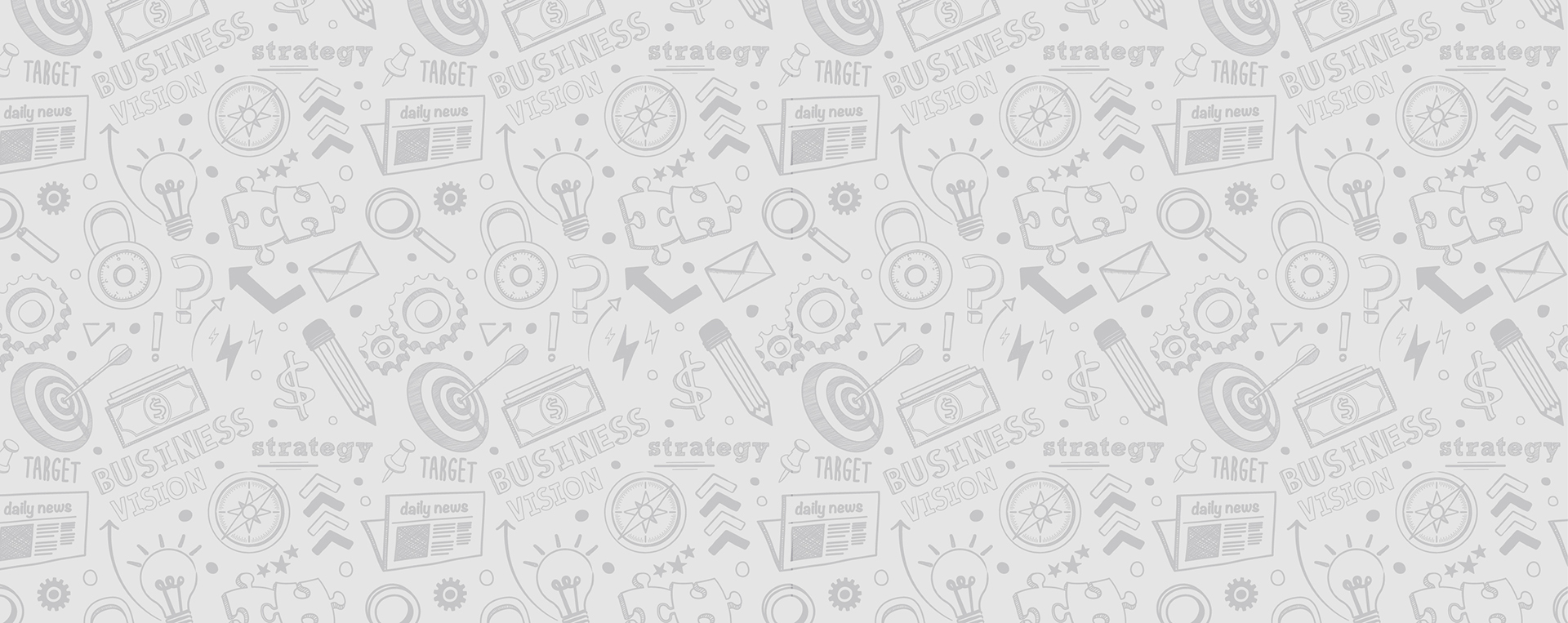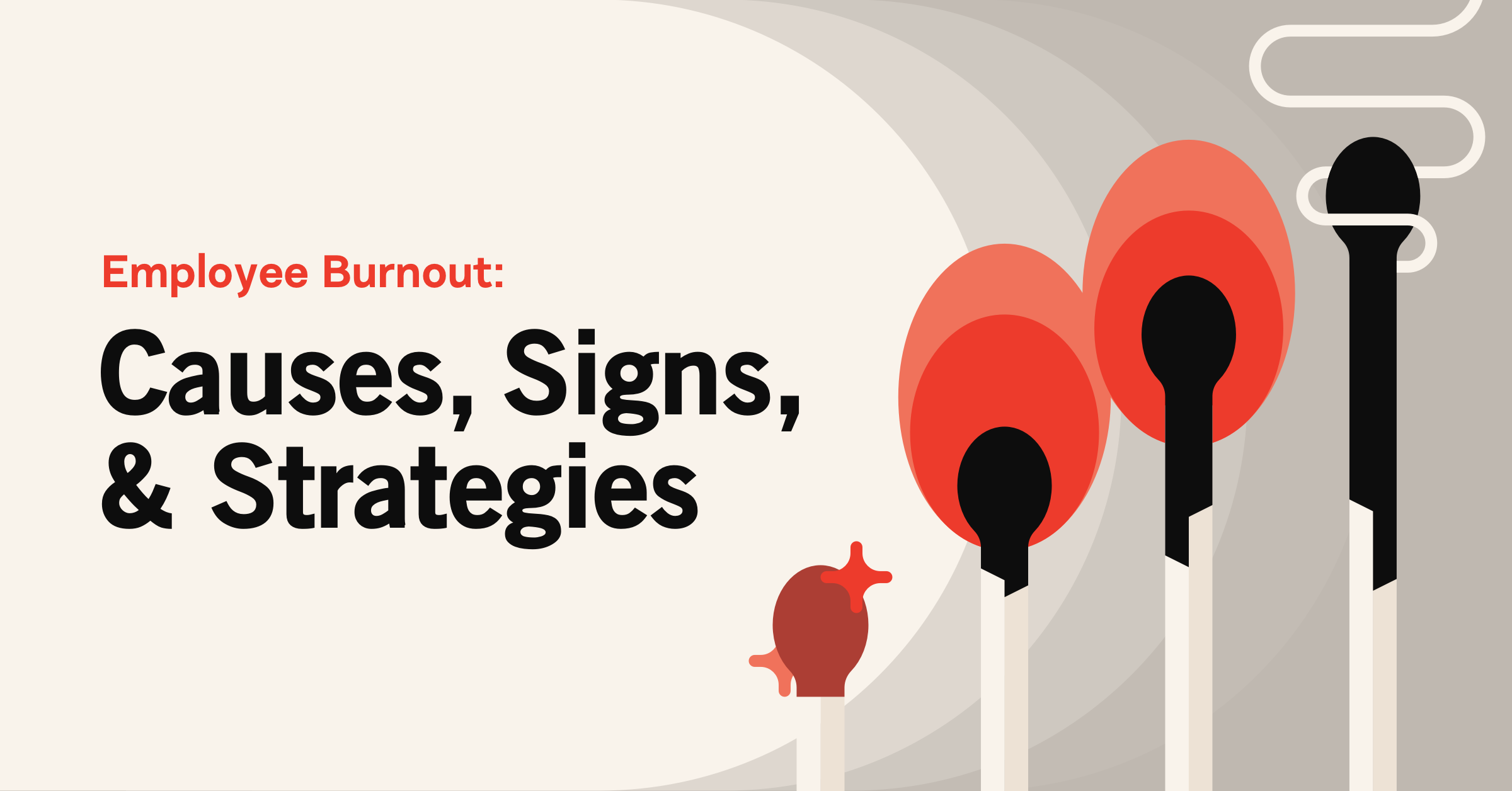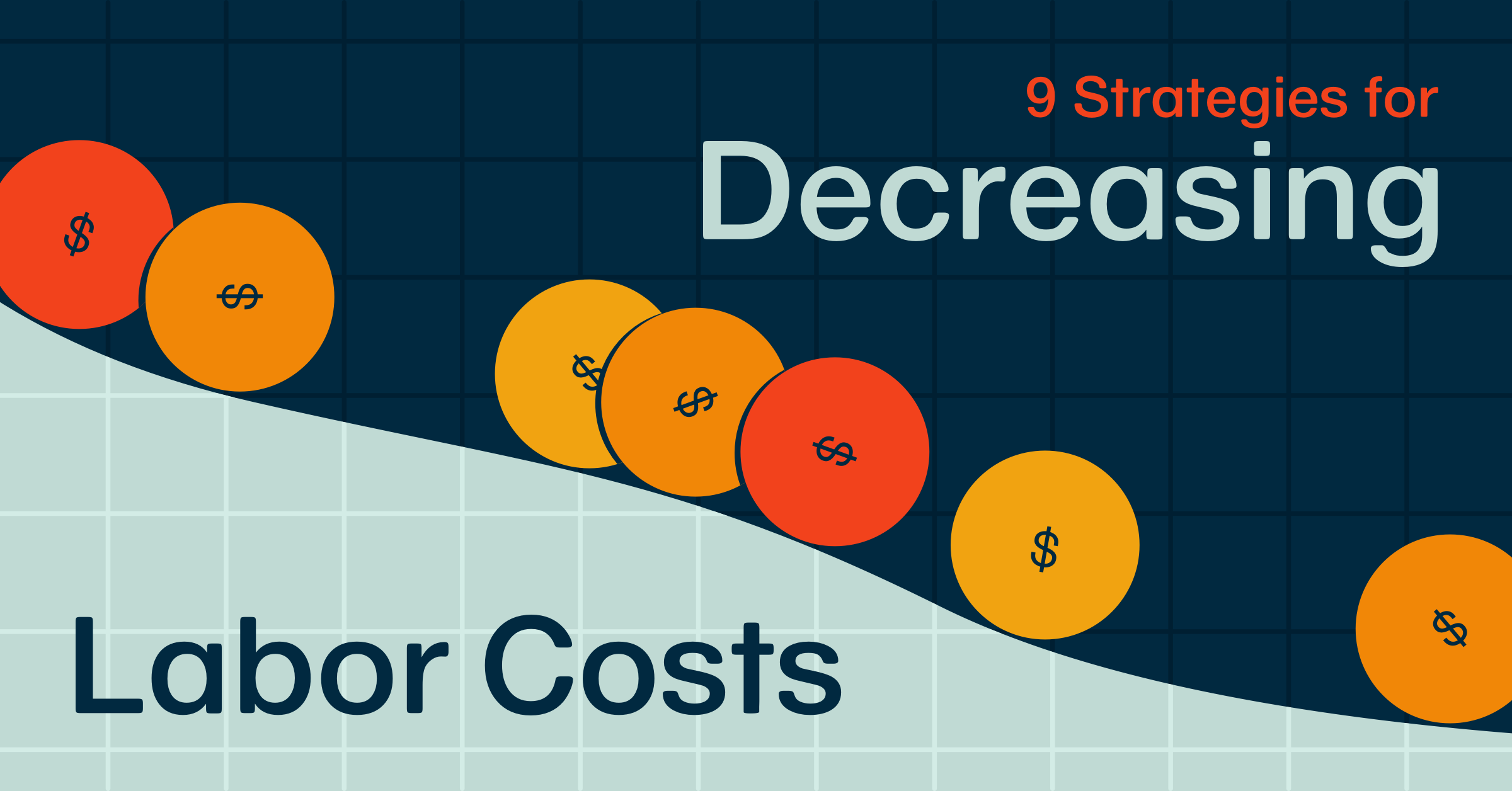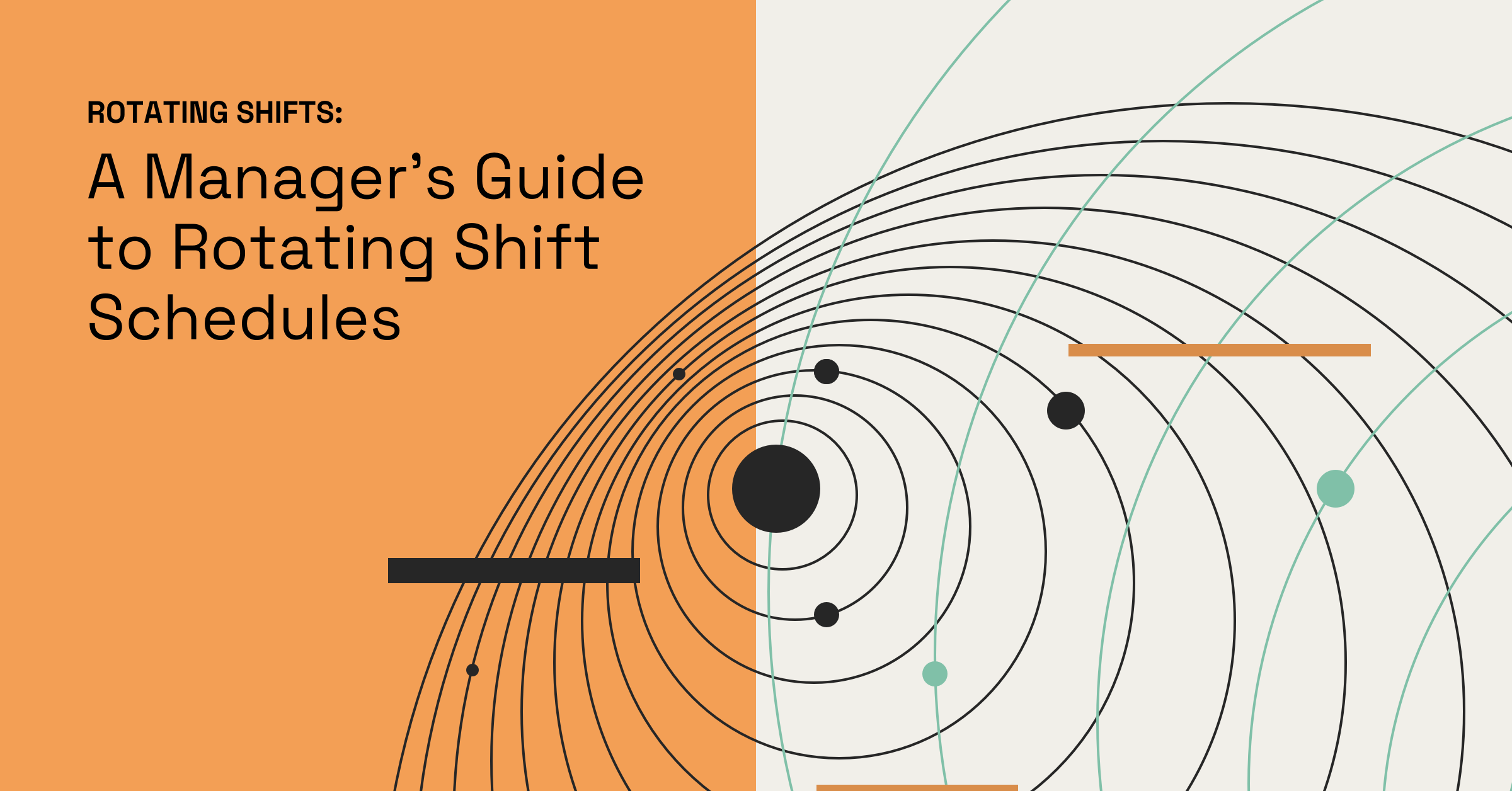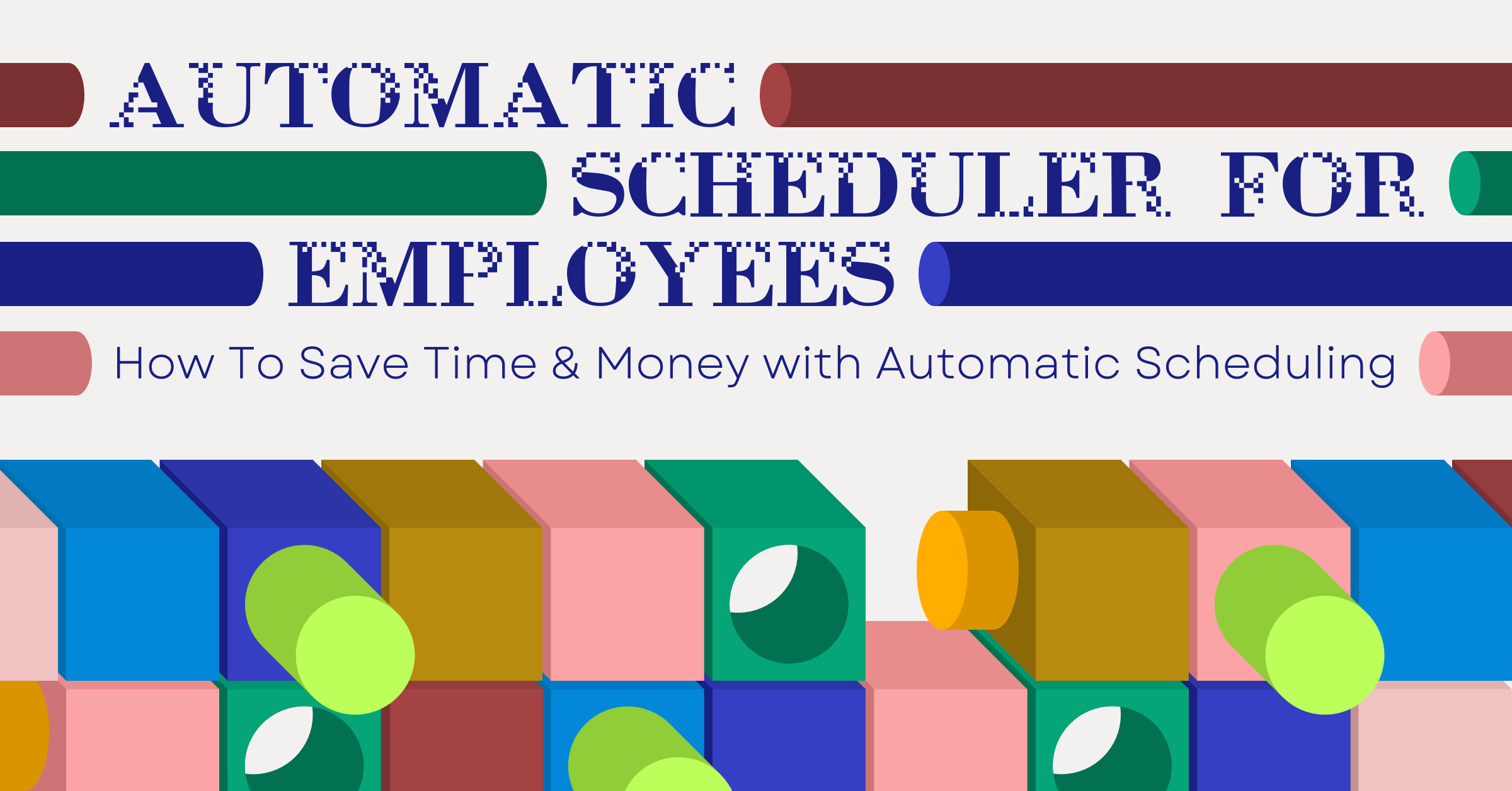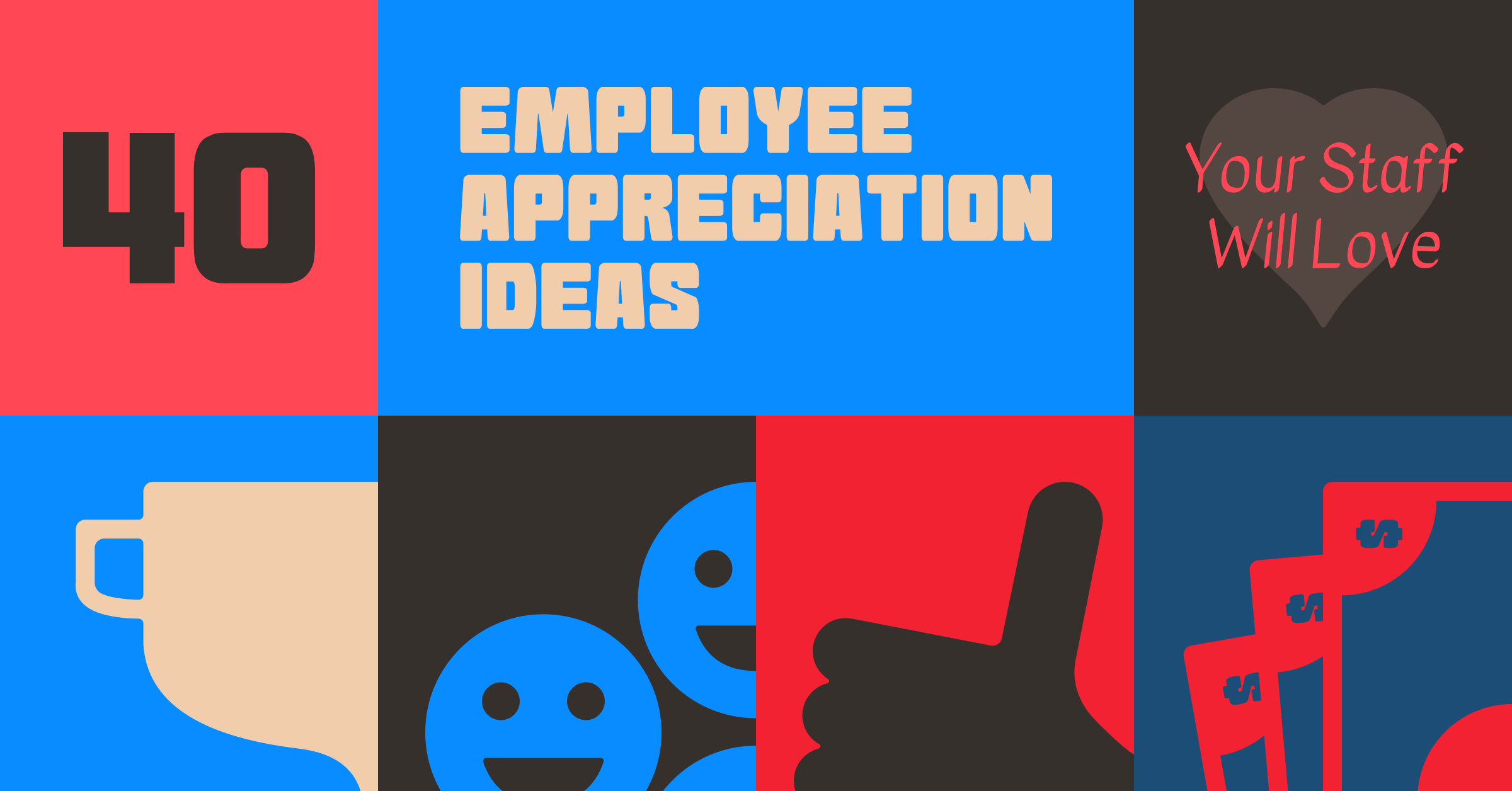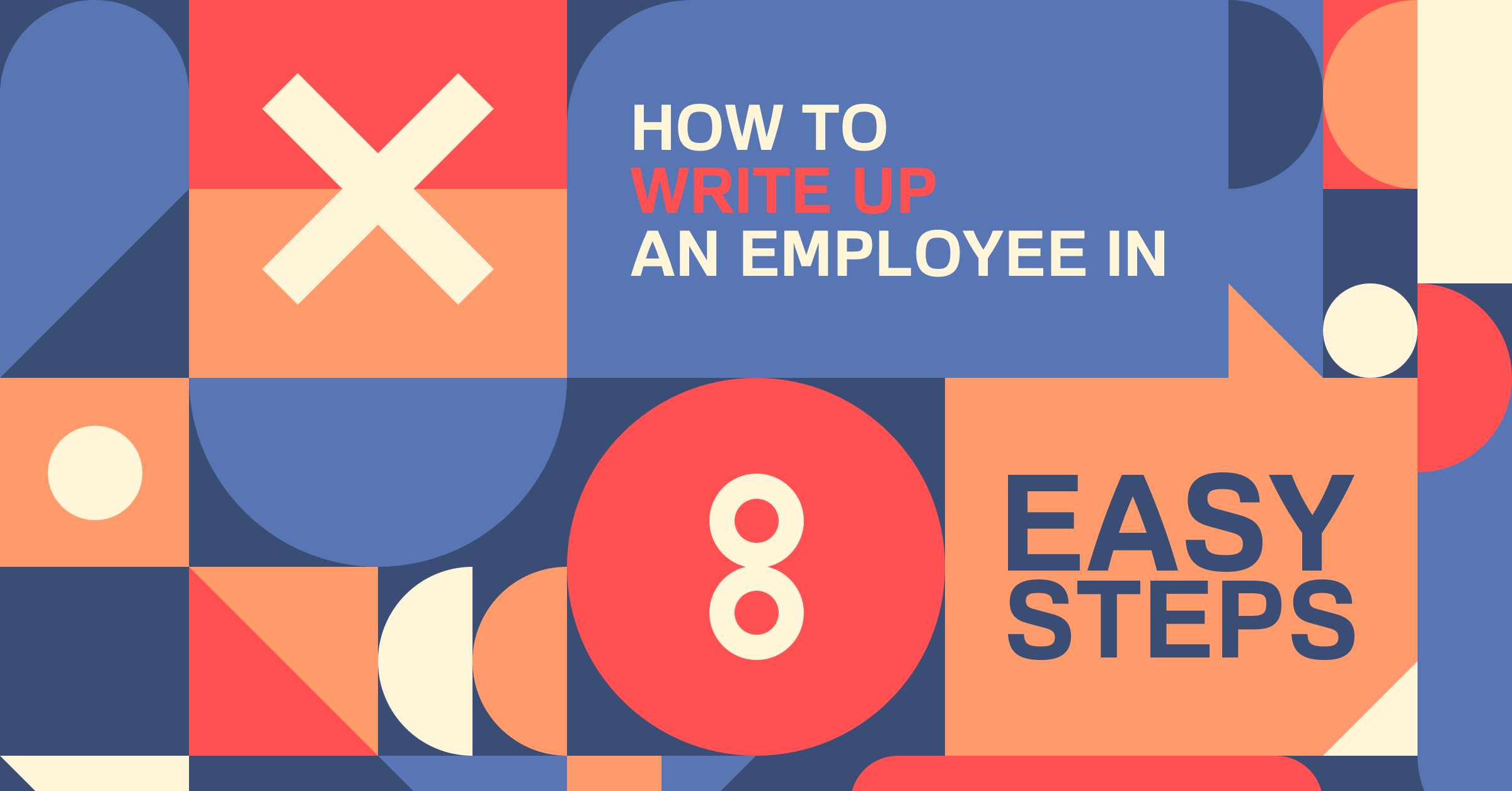Why You Should Be Using Positions View
Try When I Work for free
This isn’t a big surprise, but different people view scheduling differently (mind = blown). We at When I Work have frequently seen two different mindsets around building a schedule: “employee” vs. “position”.
“Employee” people generally build the schedule by asking, “I need [employee] to work the [position] on [shift].” (e.g., “I need Diana to work as a Barista next Thursday at 8am”)
“Position” people build the schedule by thinking, “I need [position] covered by [employee] on [shift].” (e.g., “For the Barista, I’ll schedule Diana for next Thursday at 8am”)
Which kind of person are you?
- Employee > Position > Shift
- Position > Employee > Shift
Though they may sound similar, it makes a big difference in how you’re likely to prefer having the schedule laid out for you.
If you look at a schedule and think about scheduling your employees for positions and shifts, then Employee View is probably perfect for you. You’ll see the schedule with employees listed in the left column and days in the top row. This lets you then schedule positions and shifts for each of your employees.
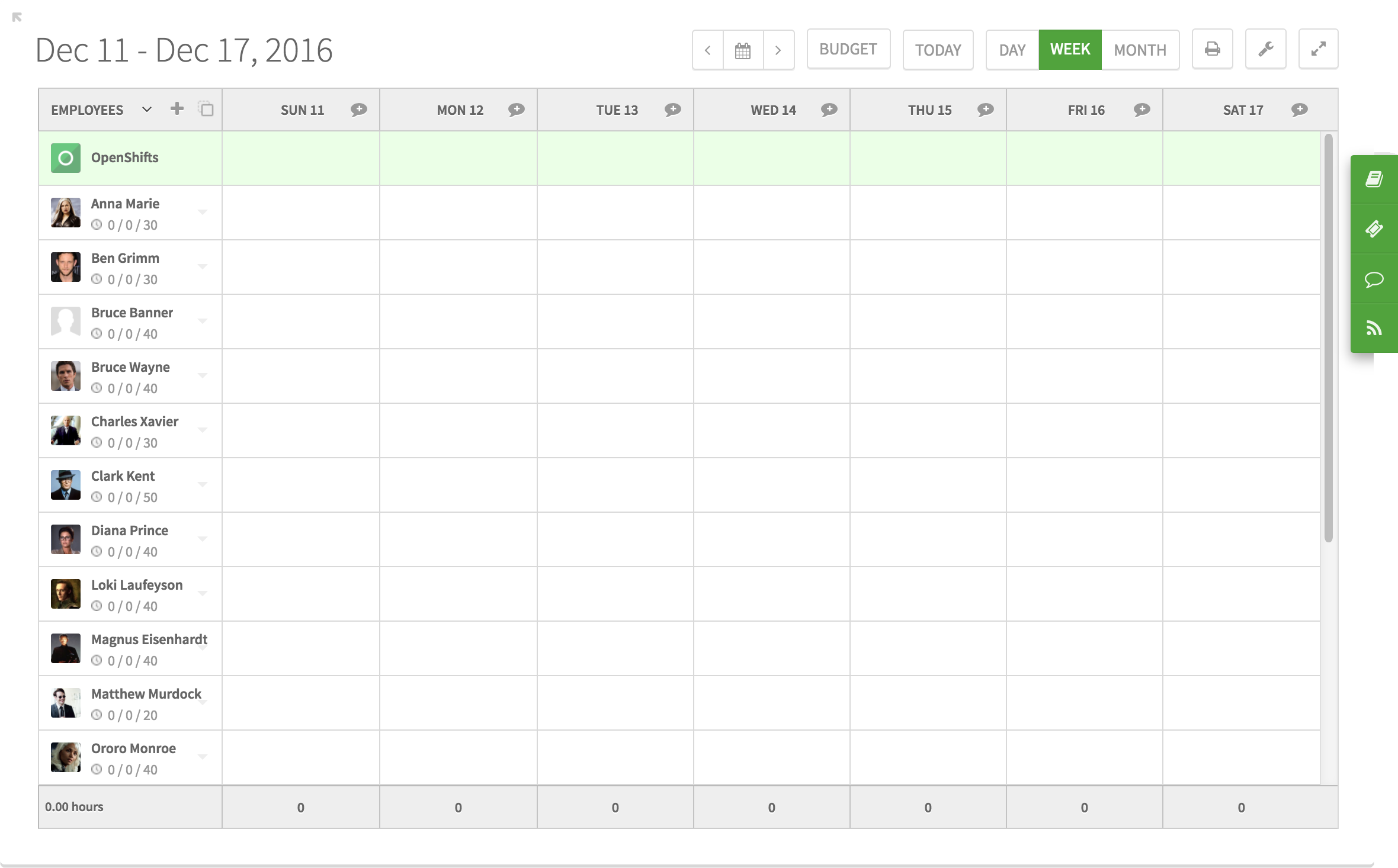
If you look at a schedule and think about scheduling positions and filling in your employees and shifts, then Positions View is what you’re looking for. Here you’ll see the positions listed in the left column and days in the top row. This lets you then schedule employees and shifts.
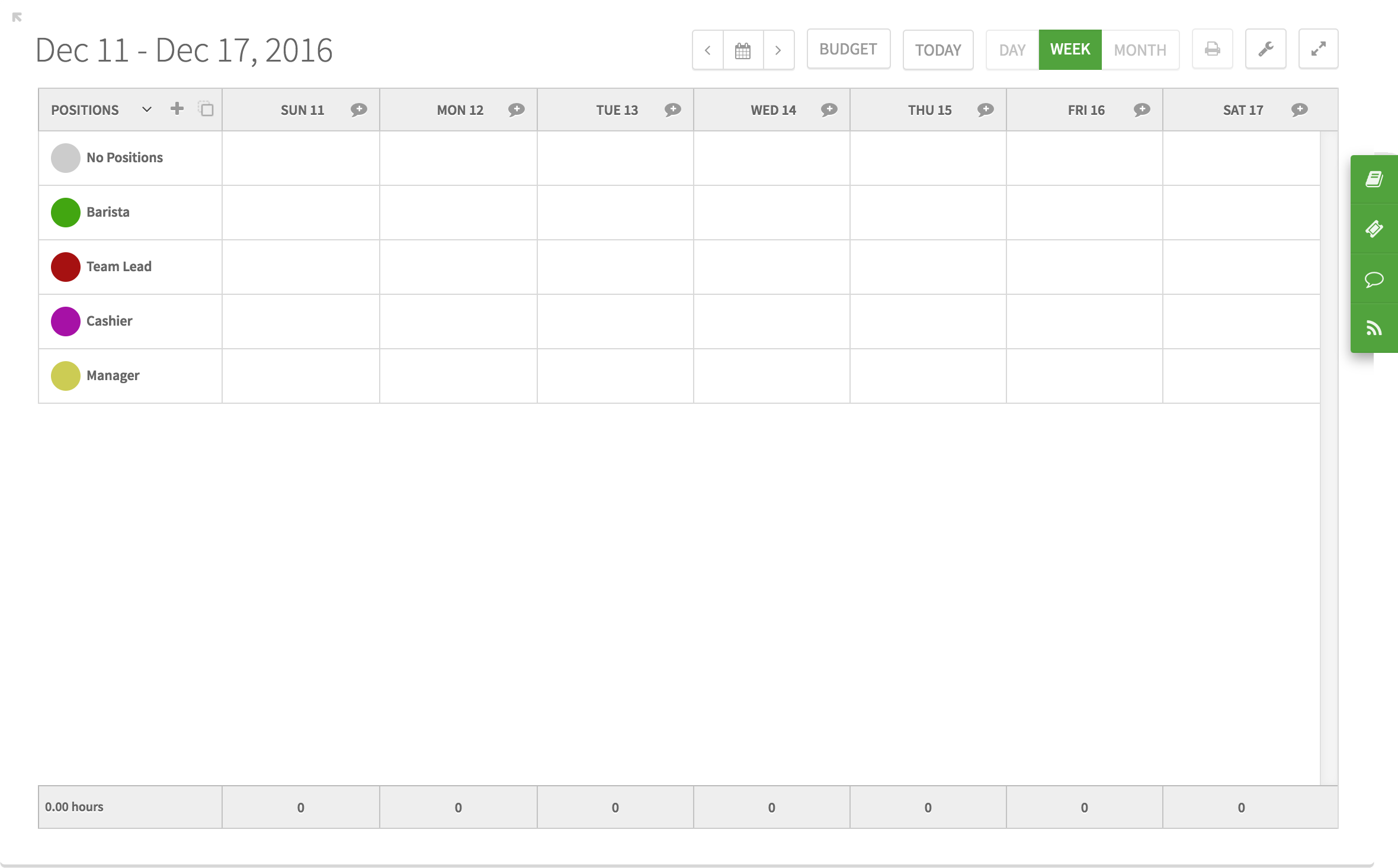
But there is a really good reason to use both views, regardless of how you prefer to build your schedule!
If you’re an Employees View-person, it’s not easy to see if you have any gaps in the schedule – like if you forgot to schedule a closing shift one night. Positions View is great for double checking your work.
If you’re a Positions View-person, it can be difficult to see if you’ve double-booked someone or have them working 7 days in a row. Switching over to Employees View is perfect for ensuring you have a balanced schedule.
This animated presentation illustrates the value of using both views:
So, regardless of how you prefer to build your schedule, When I Work has you covered. But, don’t forget to switch to the other view to check your work before publishing the schedule.
Check out the Help Site to learn how to switch between Employees and Positions View.