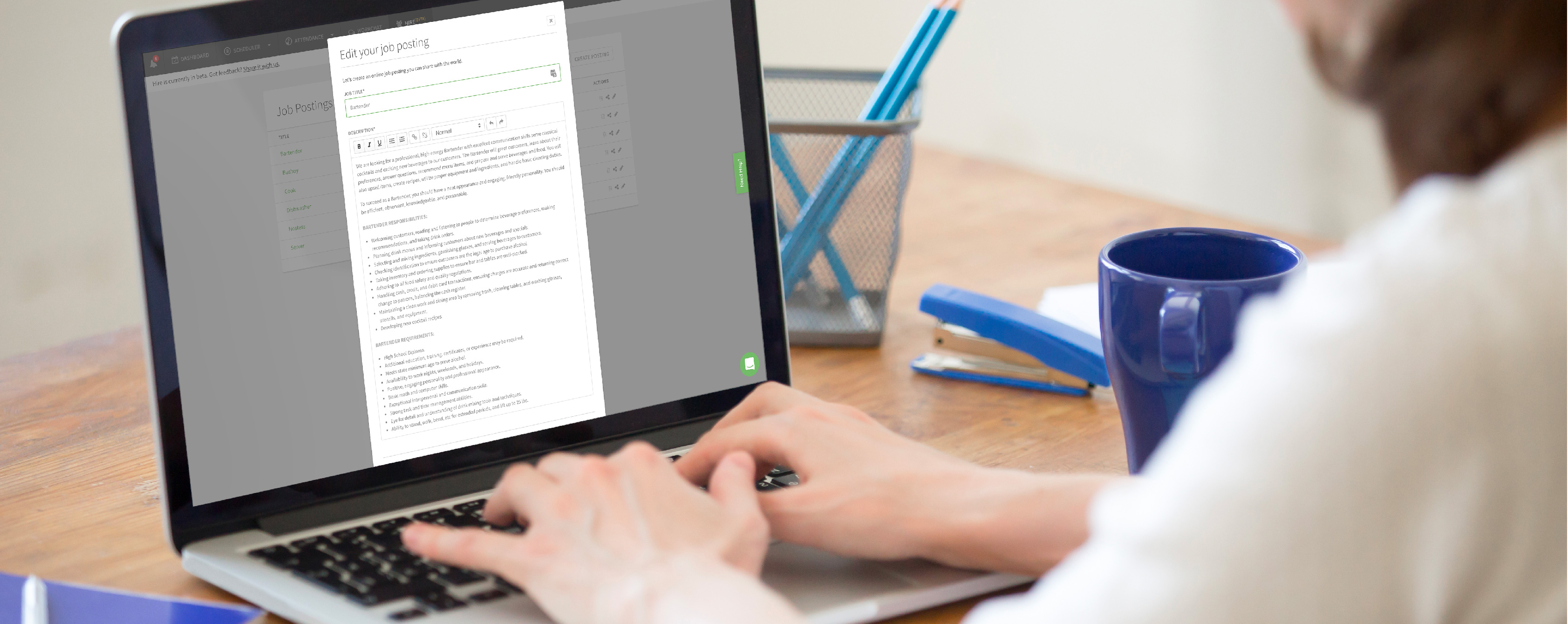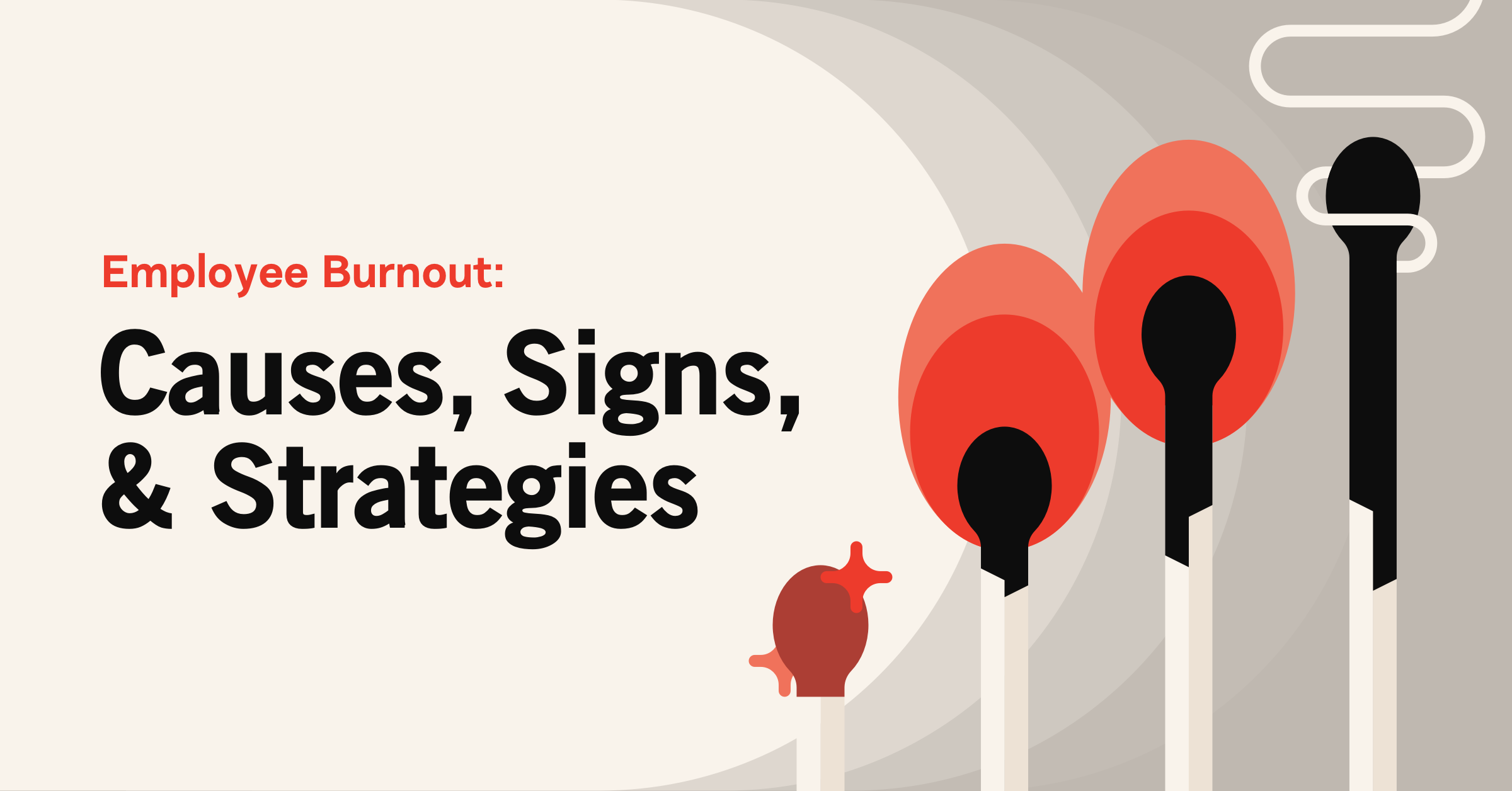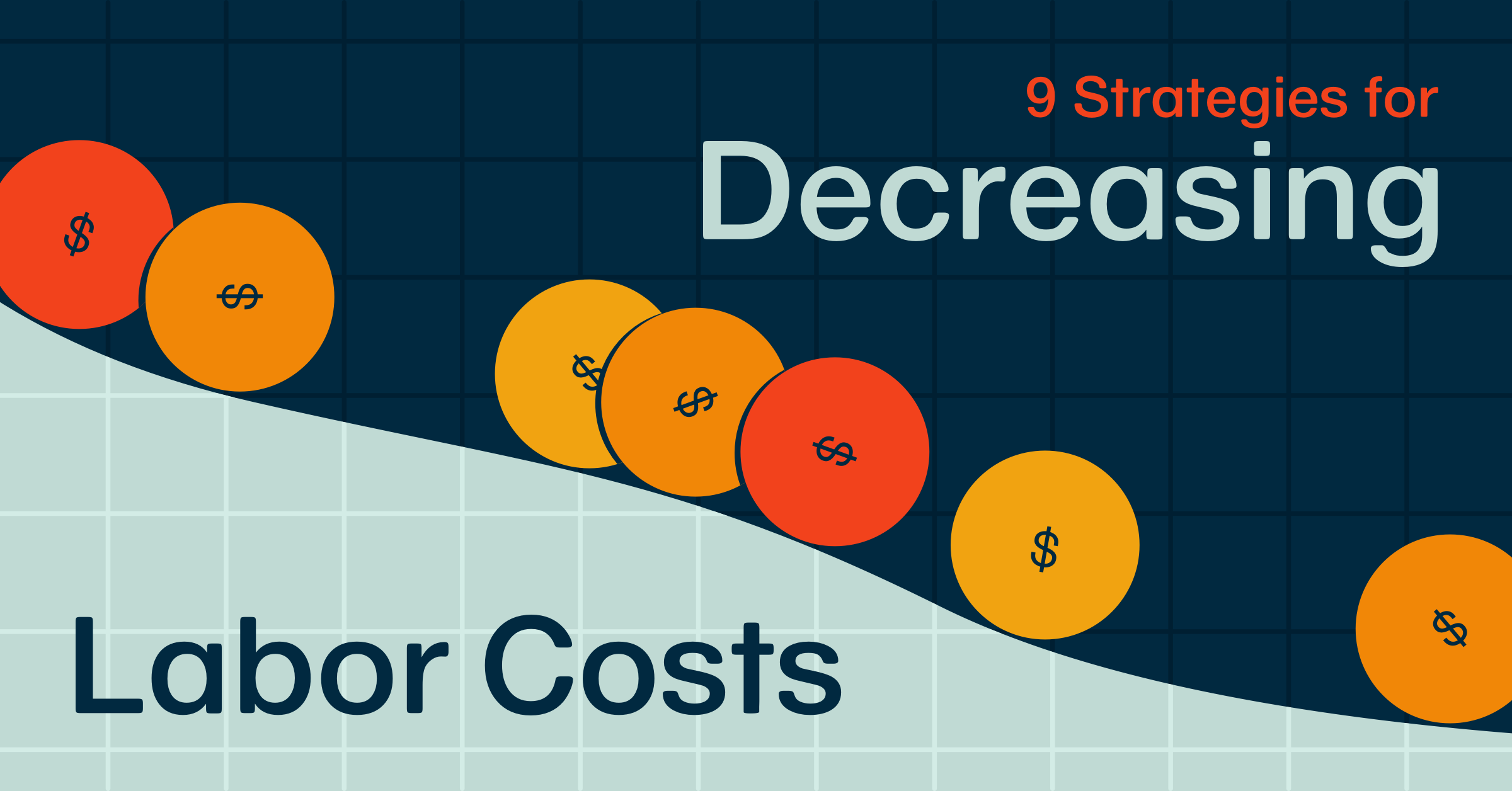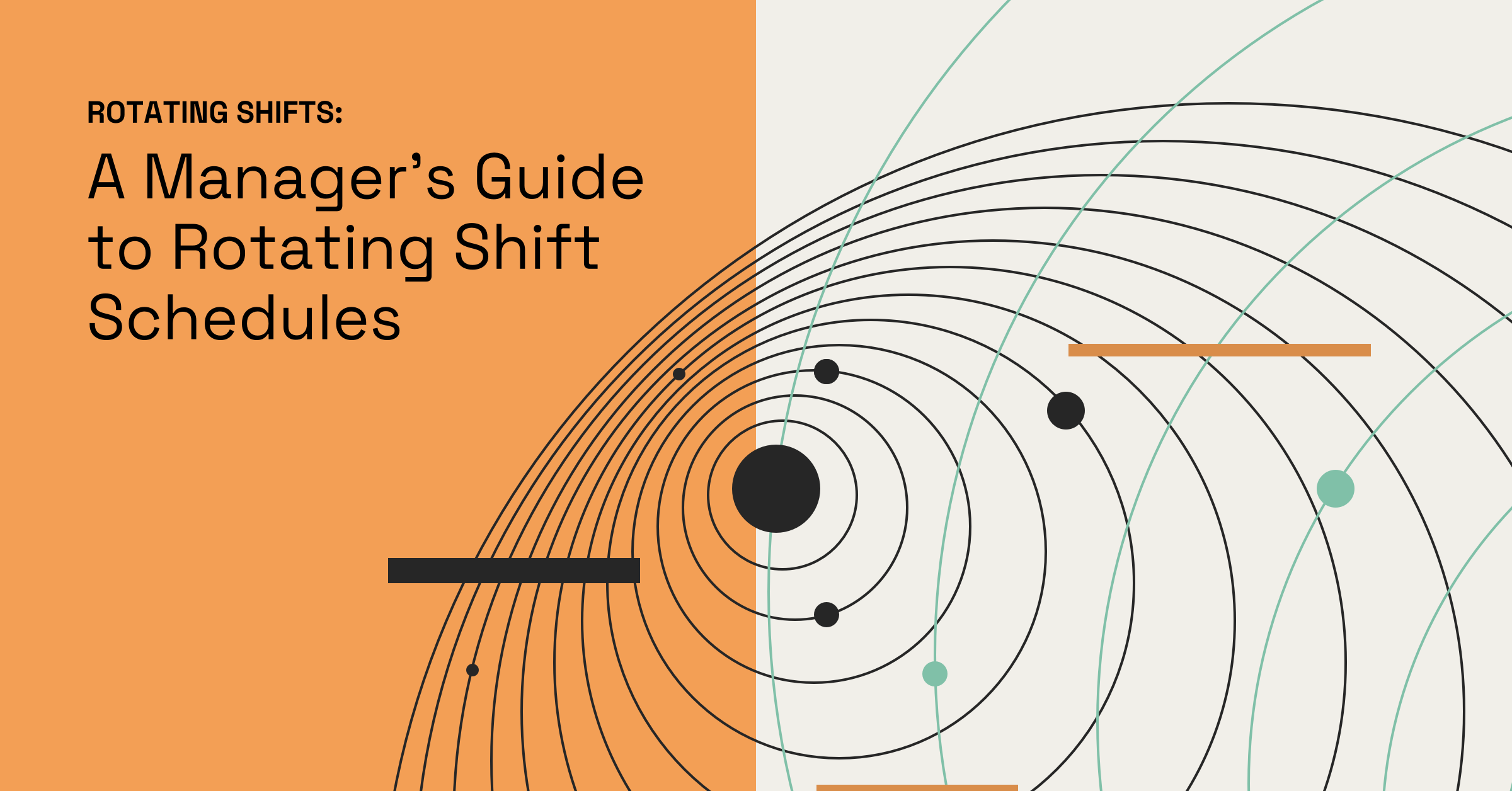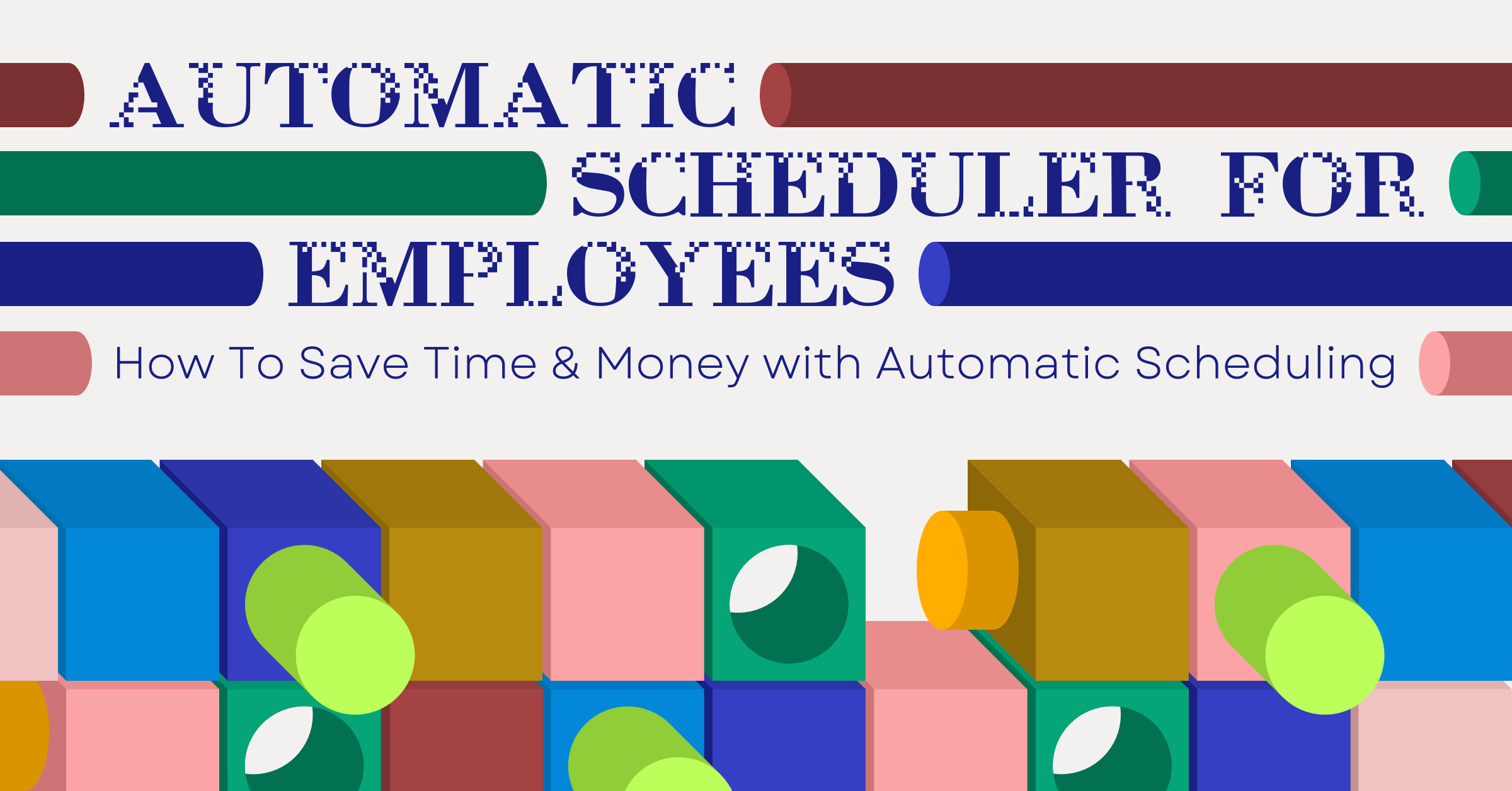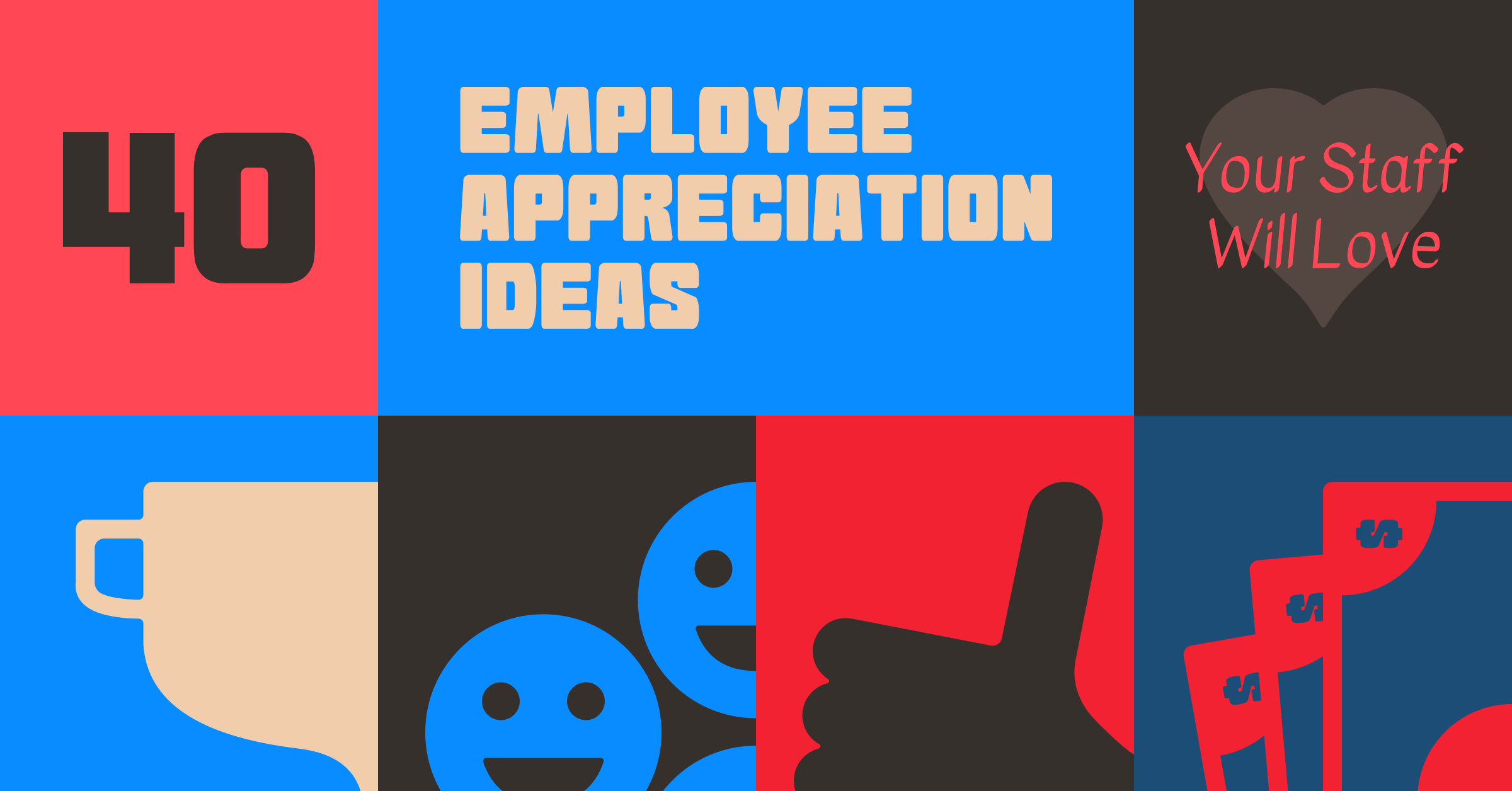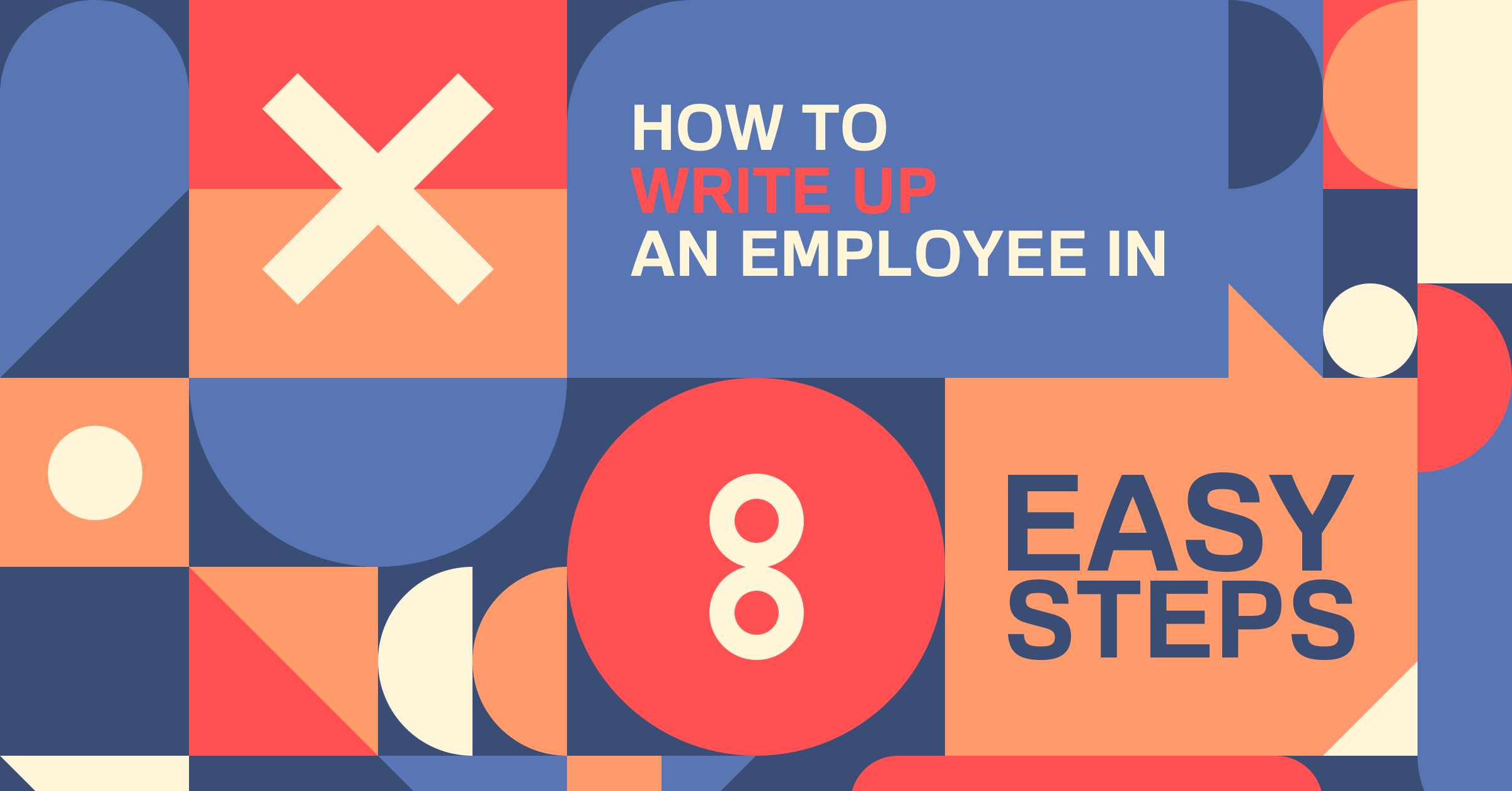5 ProTips to Get the Most Out of Hire
We created our newest product, Hire, to help businesses make the hiring process easier. Manage job posting, screening candidates, and hiring all within When I Work. Below are 5 tips on how to get the most out Hire by When I Work.
1. Use WorkChat to find your next great employee
Send a WorkChat message to your employees that you created a new job posting so they can get the word out to their friends!
Here’s how to do it:
Step 1. Copy the URL from your posting by clicking the share button on the posting list page
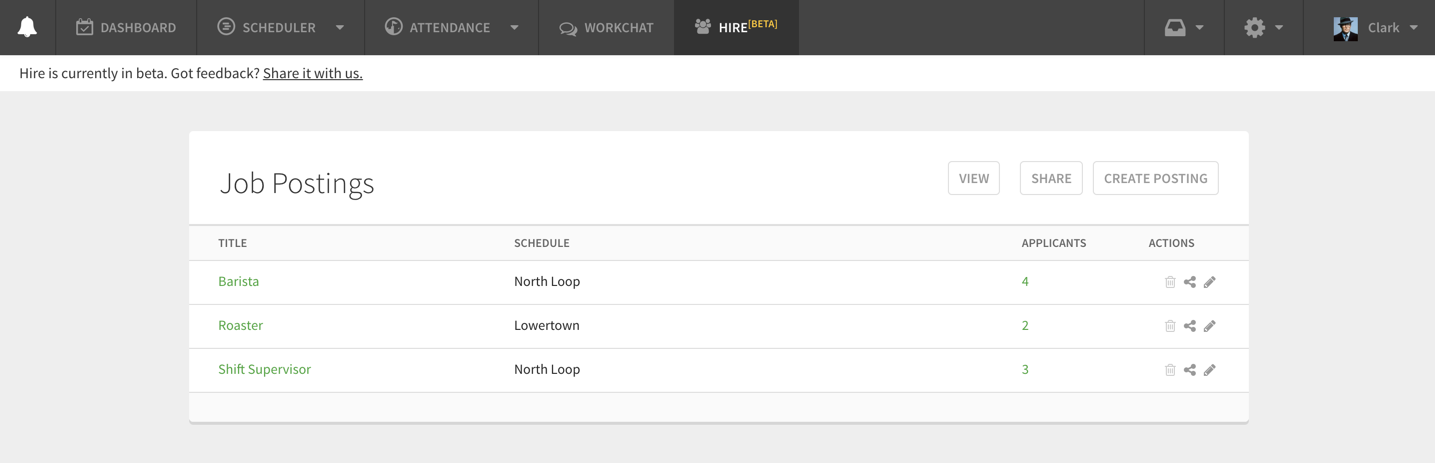
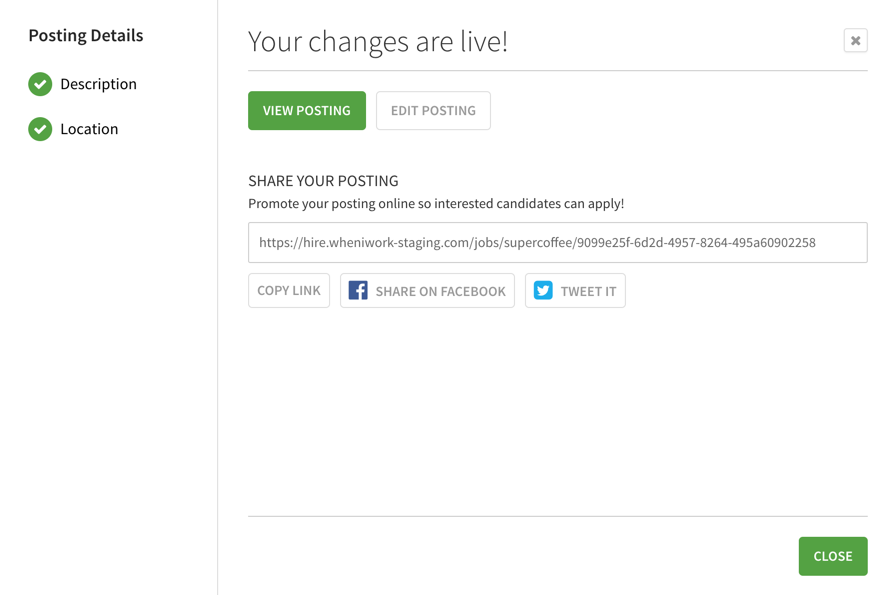
Step 2. Open WorkChat and paste the URL for the posting in the workplace conversation
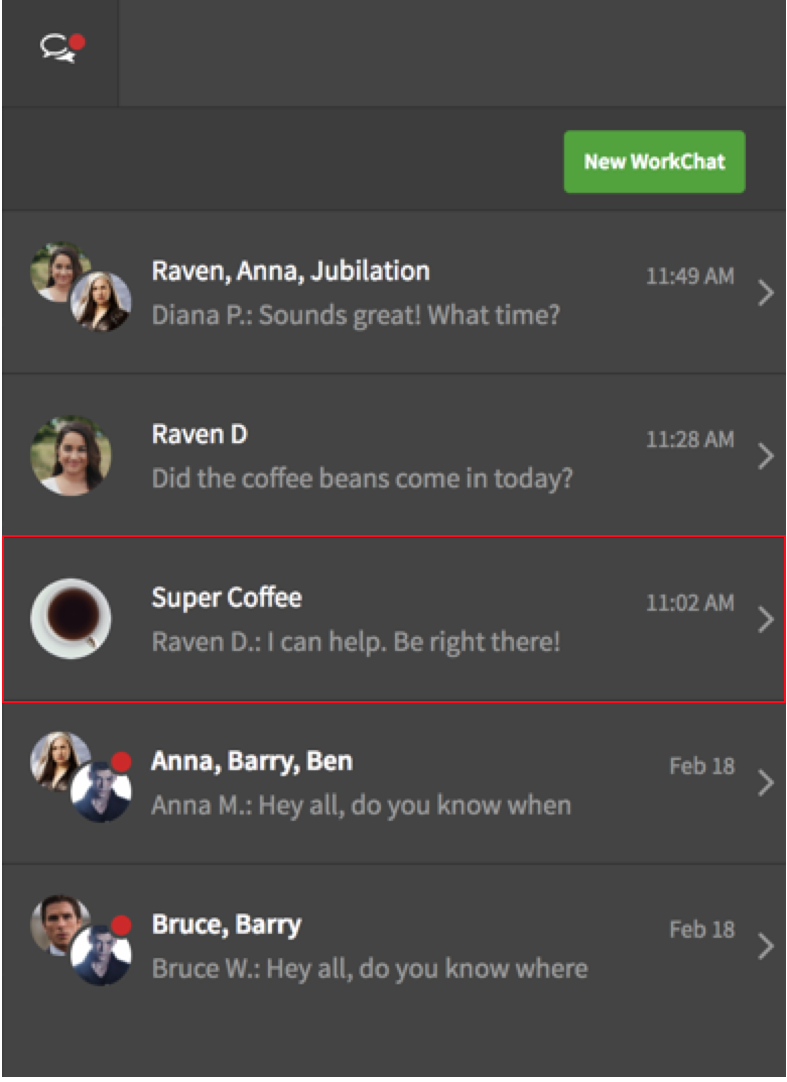
2. Post to job boards!
Include the link to the online application form in your job board ads so applicants can apply online and show up automatically in Hire by When I Work.
Here’s how to do it:
Step 1. Copy the URL from your posting by clicking the share button on the posting list page
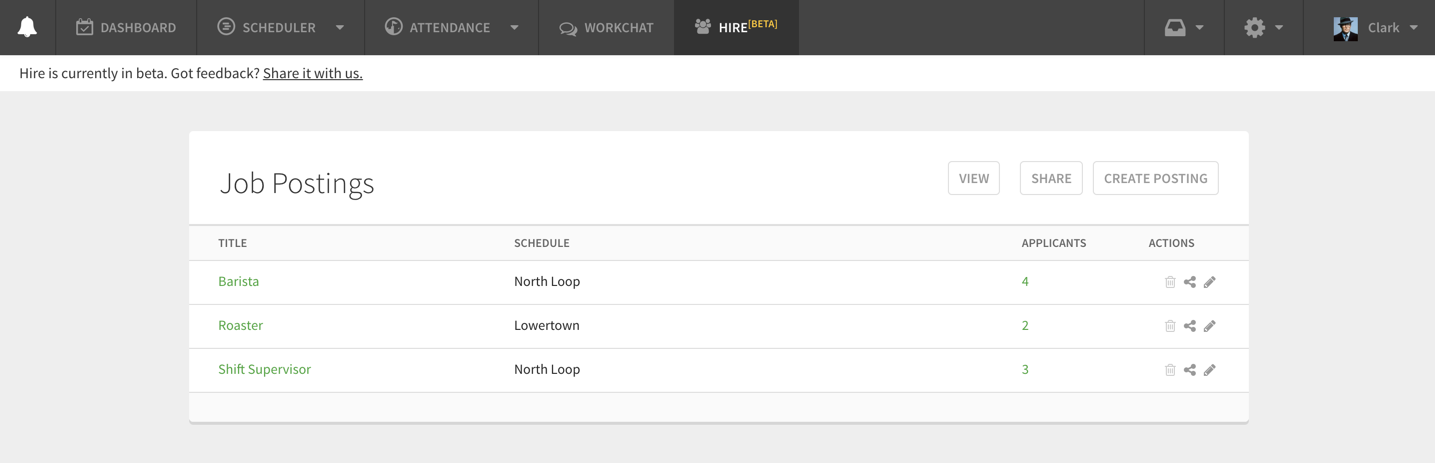
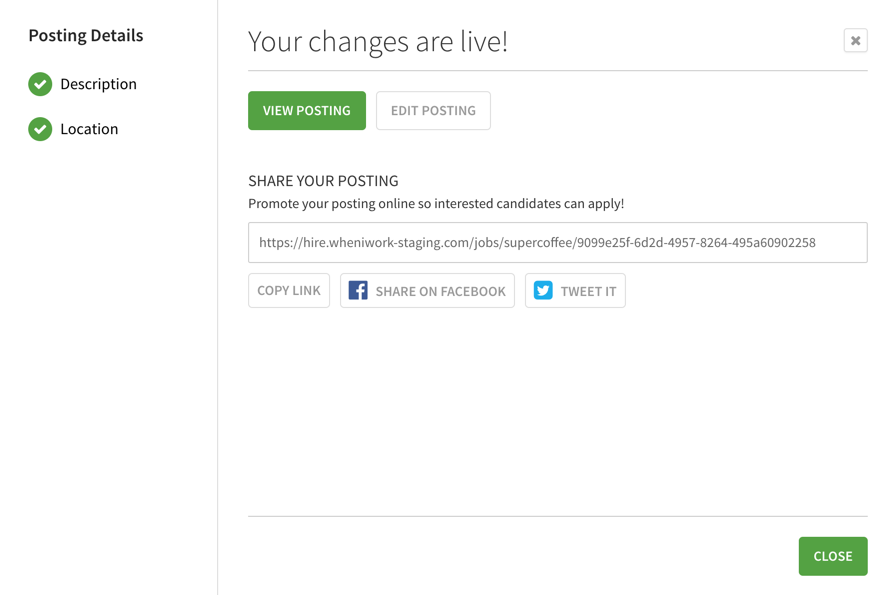
Step 2: Paste the URL in the description of your preferred job board ad
Step 3: As applicants apply, track and manage them on the posting board in Hire by When I Work
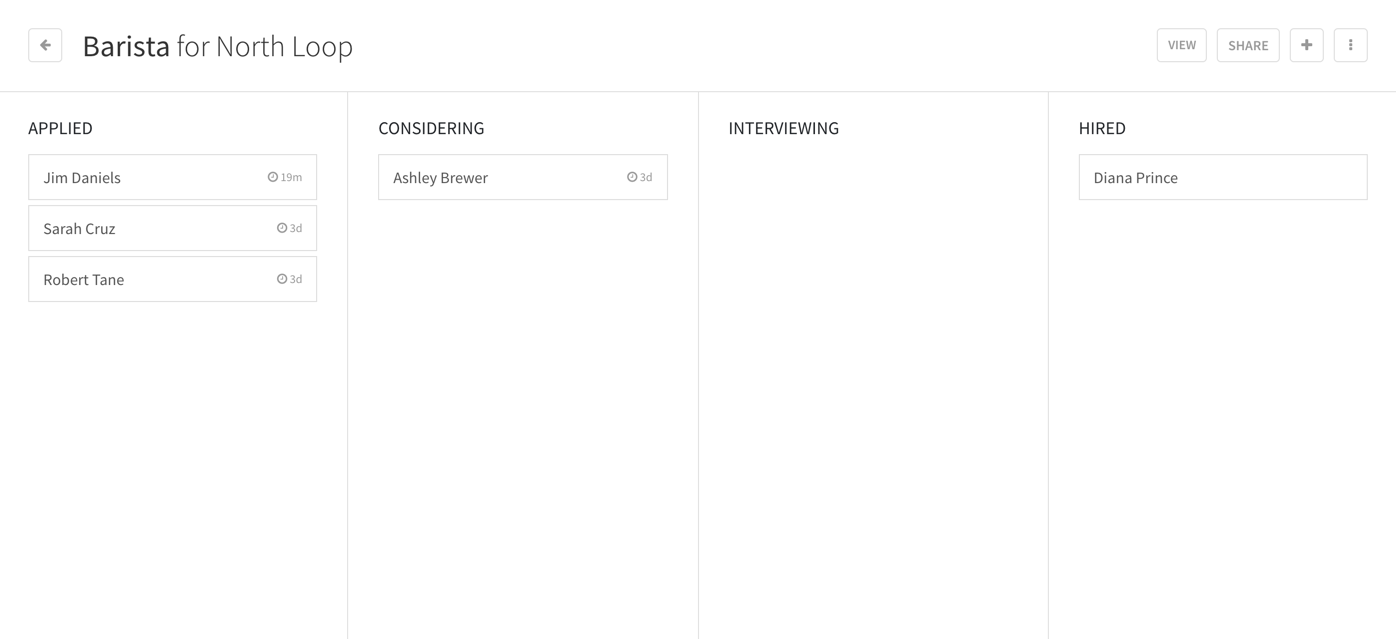
Note: We now support an Indeed Integration so all your active job postings will be published to Indeed. Applicants that apply through Indeed will automatically show up in Hire by When I Work so you can manage them through the hiring process.
3. Screen applicants with custom questions
Screen applicants in the considering stage by sending a Google Form with your custom screening questions.
Here’s how to do it:
Step 1: If you have a Google account, go to google.com/forms. If you don’t have a Google account, you can create one here.
Step 2: Add your custom questions into the form.
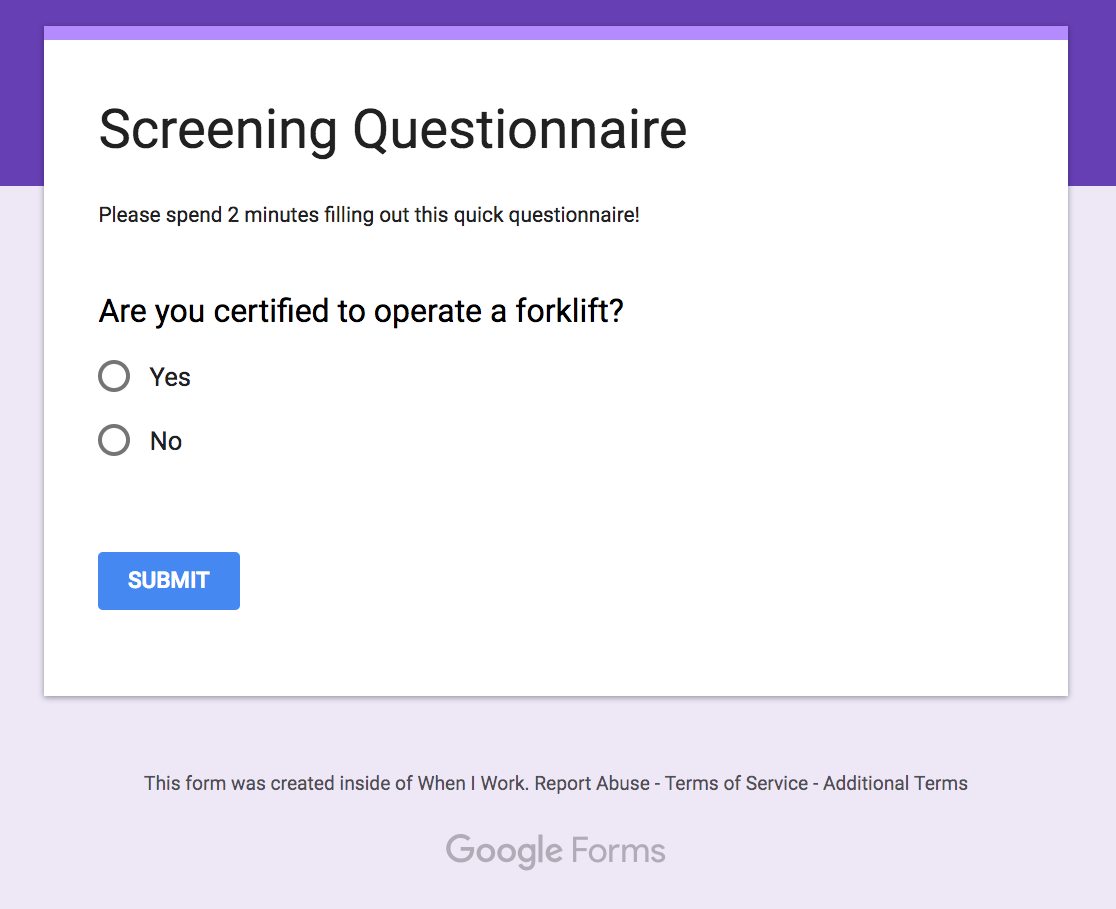
Step 3: Send the URL to the form via email to applicants in the considering stage
Step 4: Paste the answers as a note in Hire by When I Work so you don’t lose this information
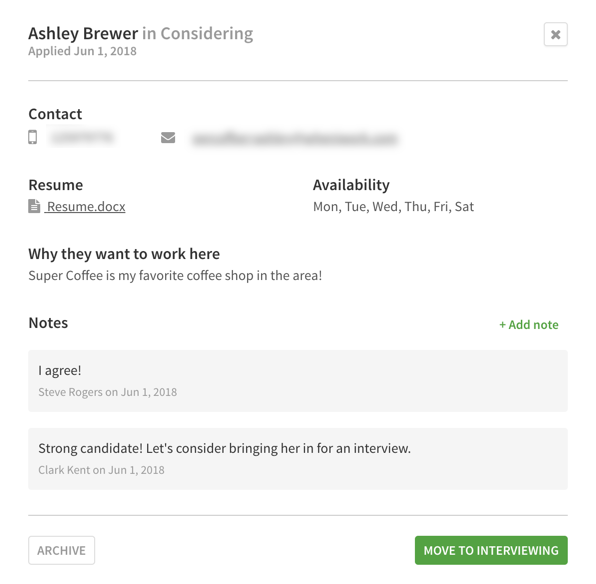
4. Add paper applications from walk-ins
Make sure your walk-in and paper applicants are captured in Hire by When I Work by using the manual upload feature! If hired, we’ll automatically invite them to join your workplace.
Here’s how to do it:
Step 1: Click the plus button on the posting board
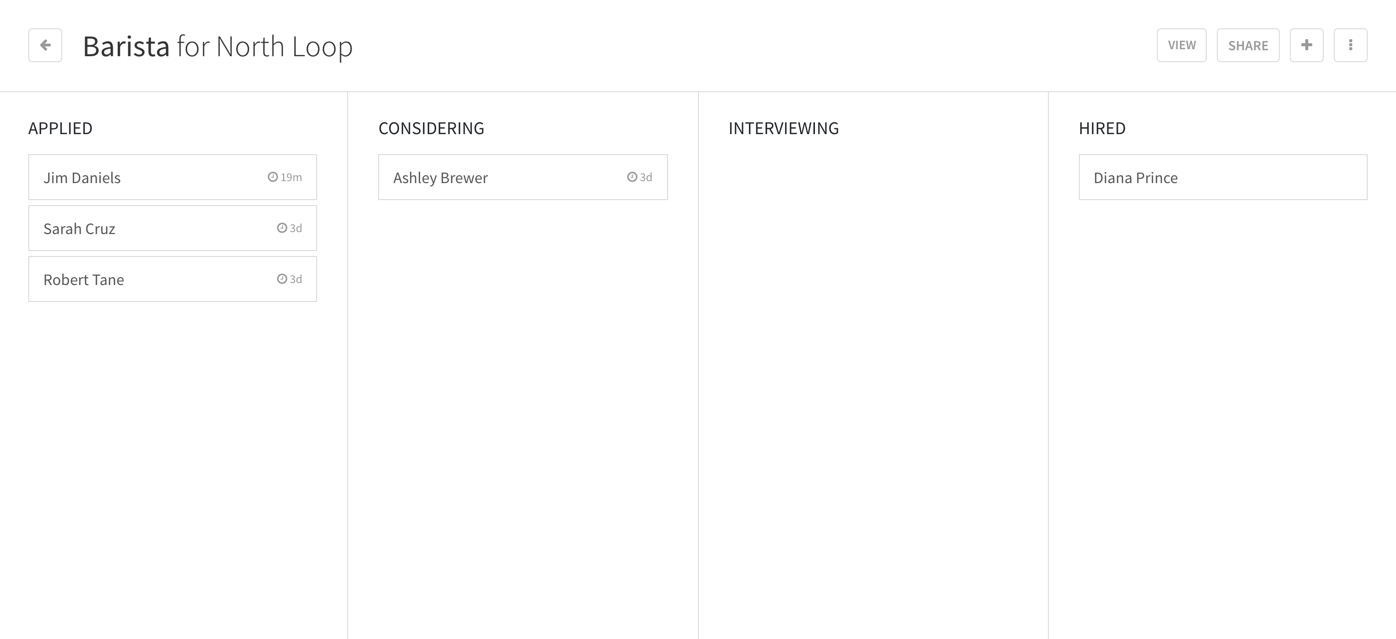
Step 2: Fill out the fields for the applicant’s information, upload the paper application and add any notes
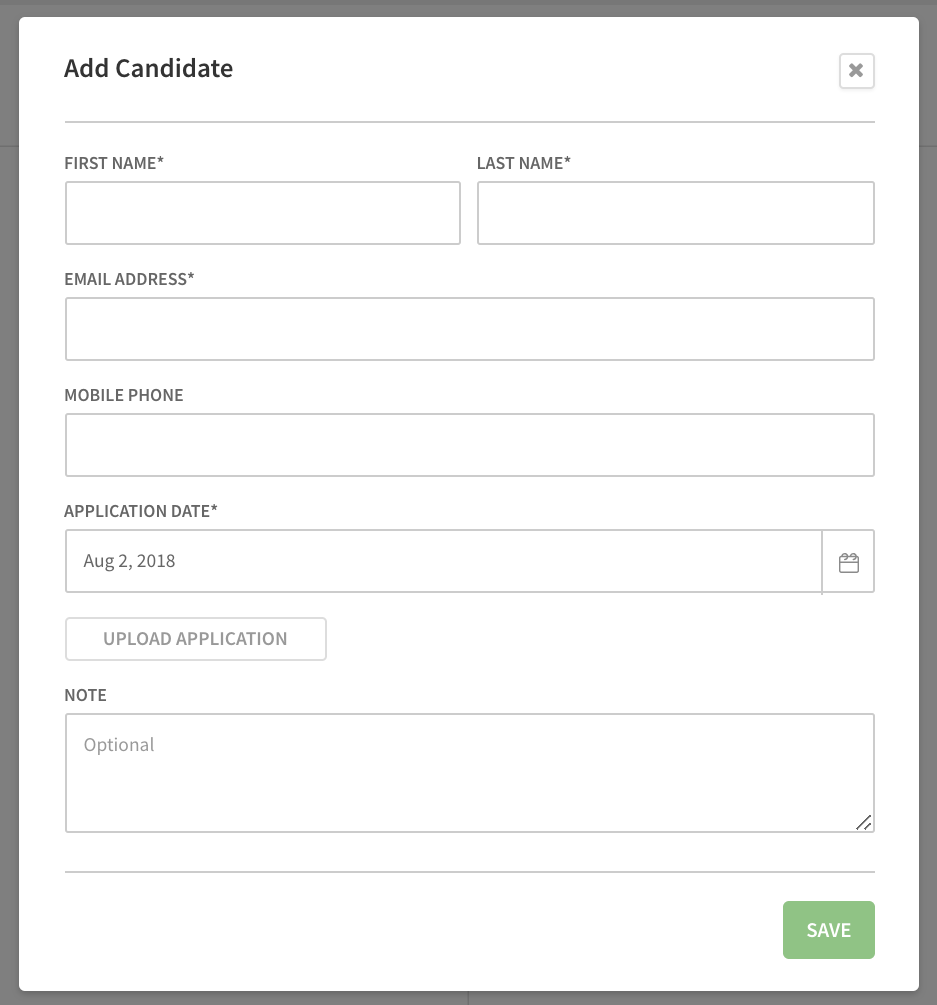
Step 3: The applicant will be added to your posting board so you can move them through the hiring process just like applicants that fill out the online application form
5. Make the hire!
Congrats you’ve hired a new employee! We’ll surface the relevant fields (position, wage and start date) so you don’t forget or wish you had filled these out later on.
Here’s how to do it:
Step 1: Hire the employee by clicking the Hire button
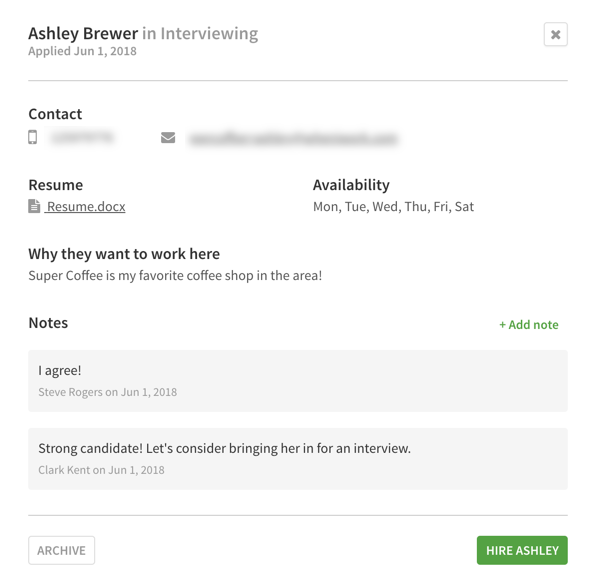
Step 2: Fill out the relevant fields such as position, wages and start date
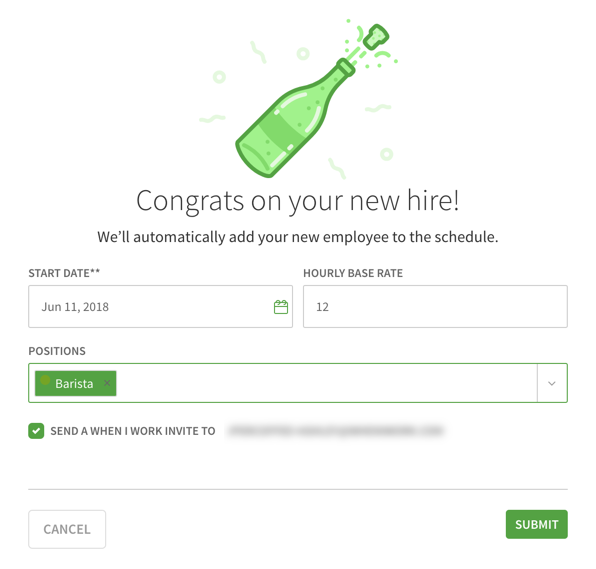
Step 3: Keep the invite checkbox checked and we’ll send an email/text message to the new employee to join your workplace
Step 4: Start scheduling the new employee for shifts
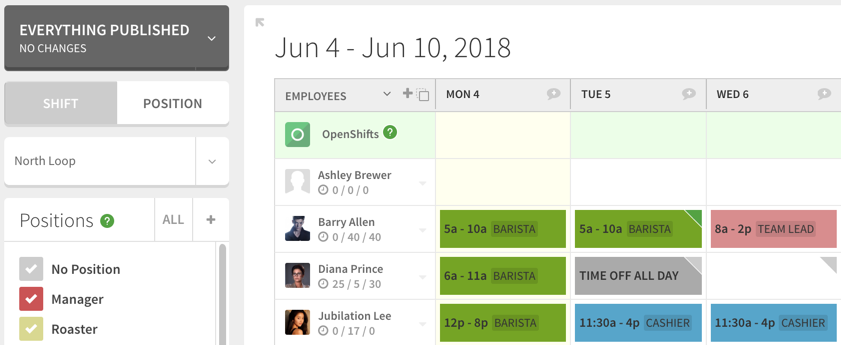
Note: The employee will be added to the schedule you selected when you created the posting.