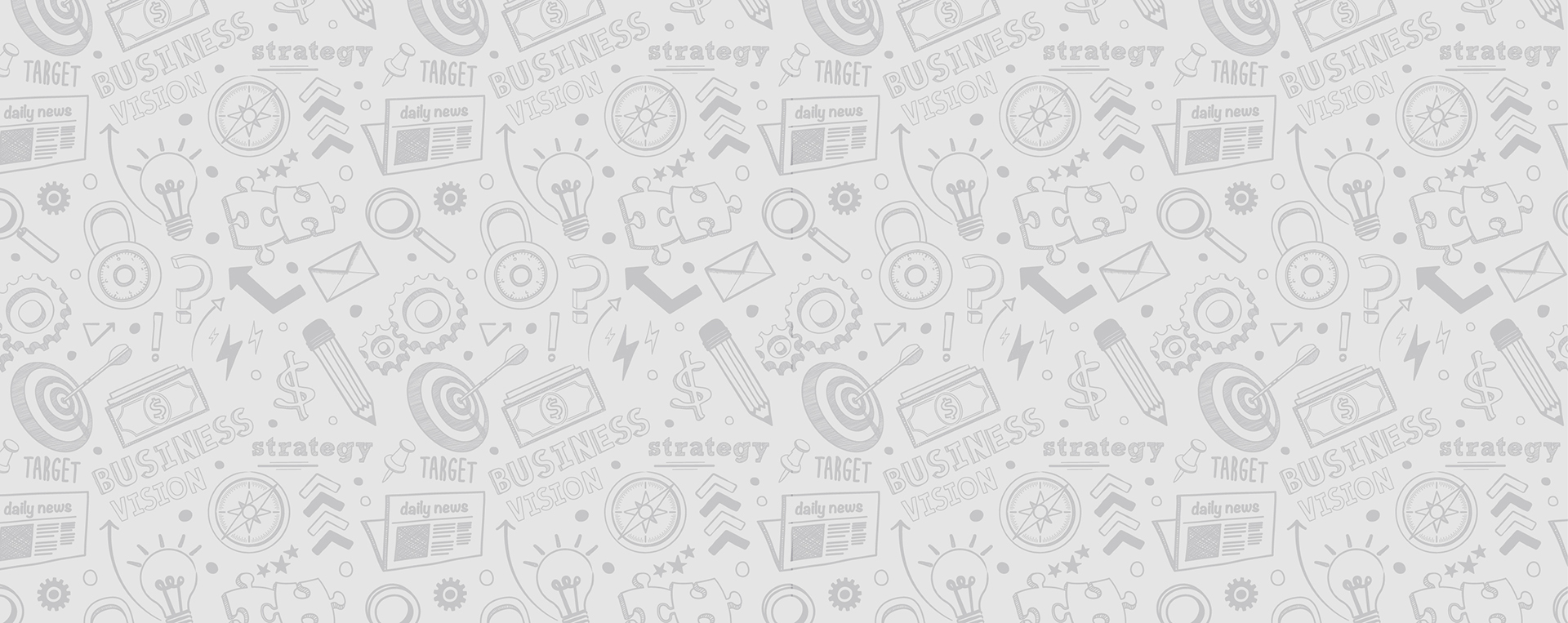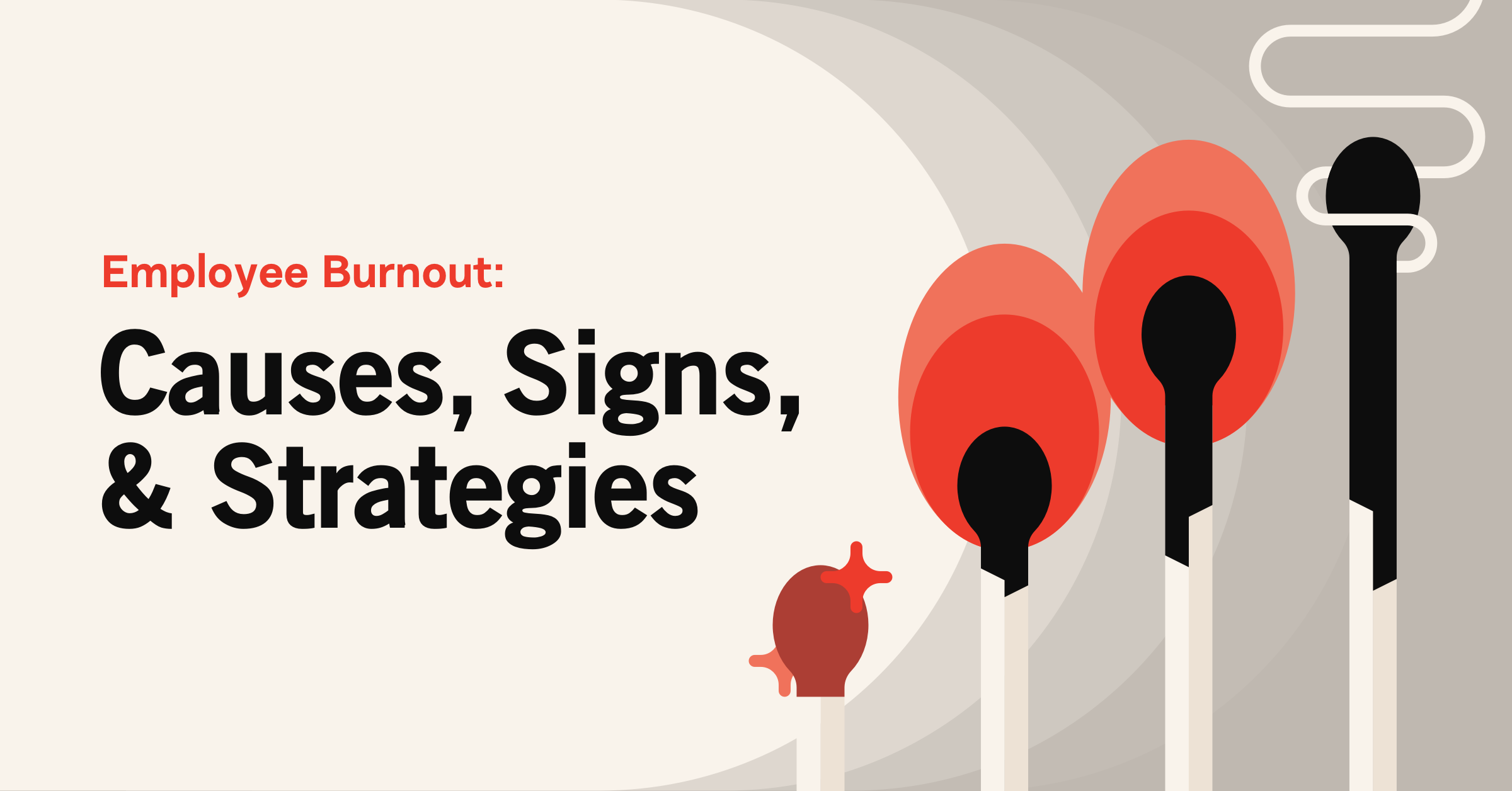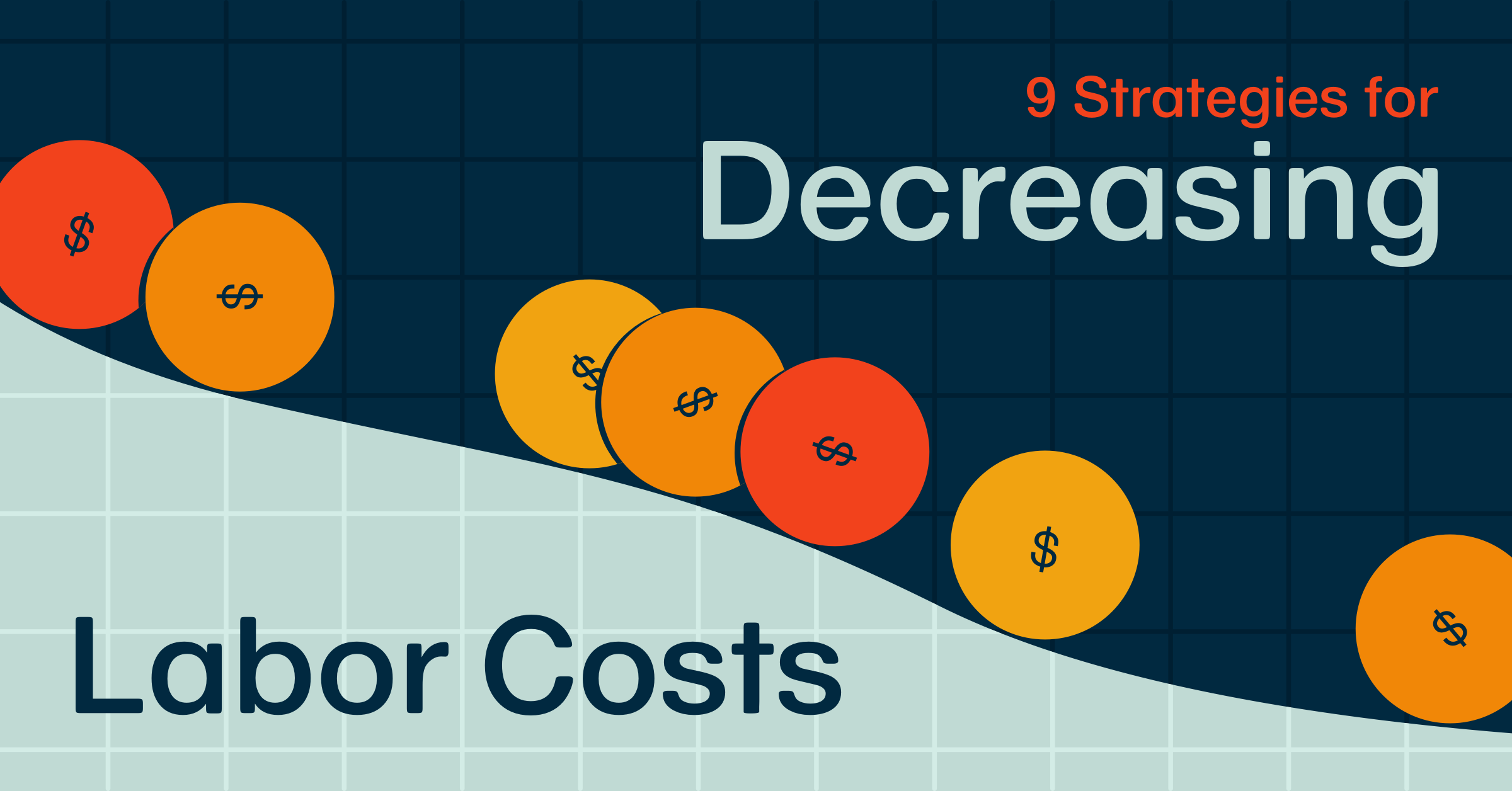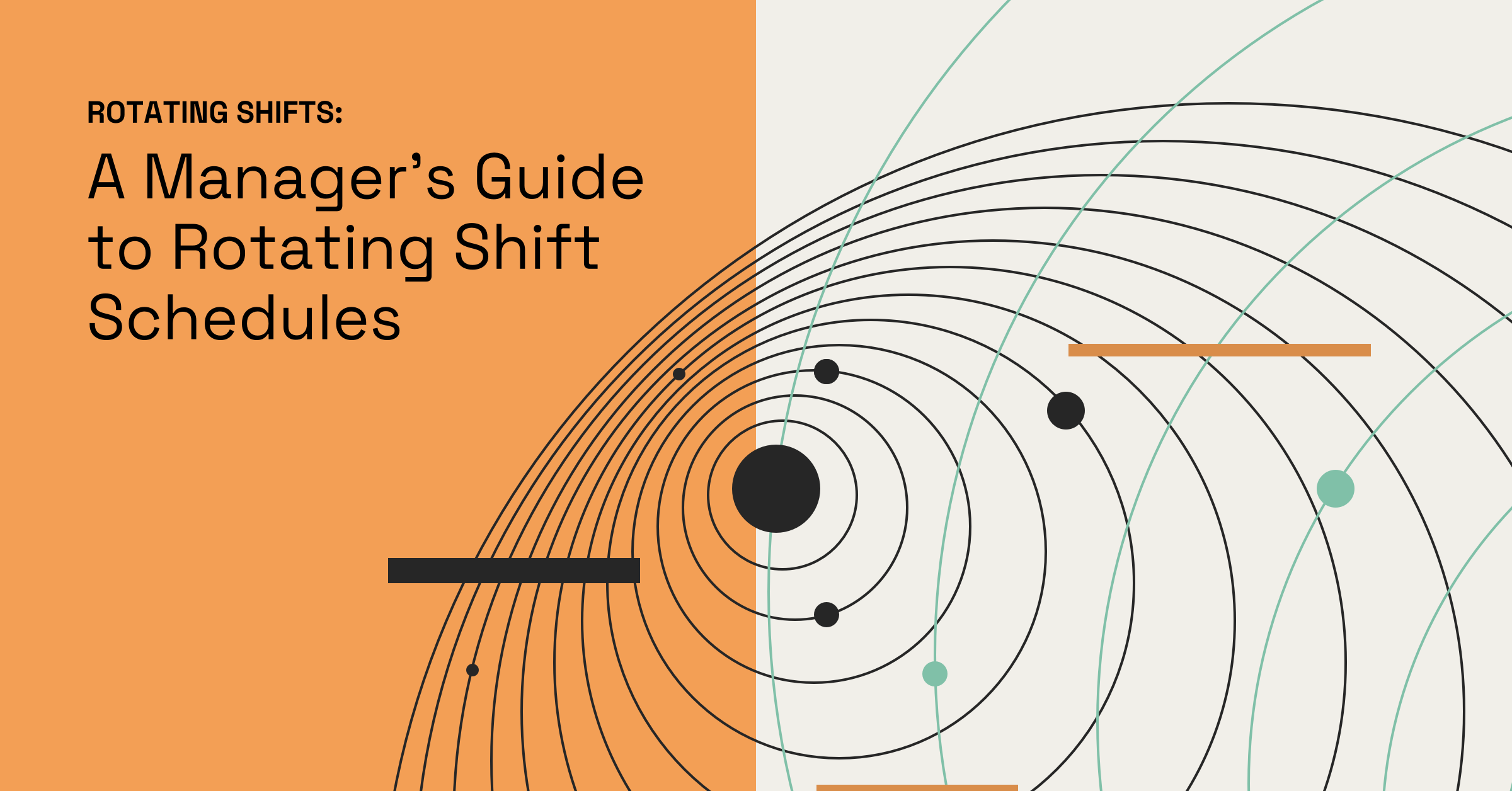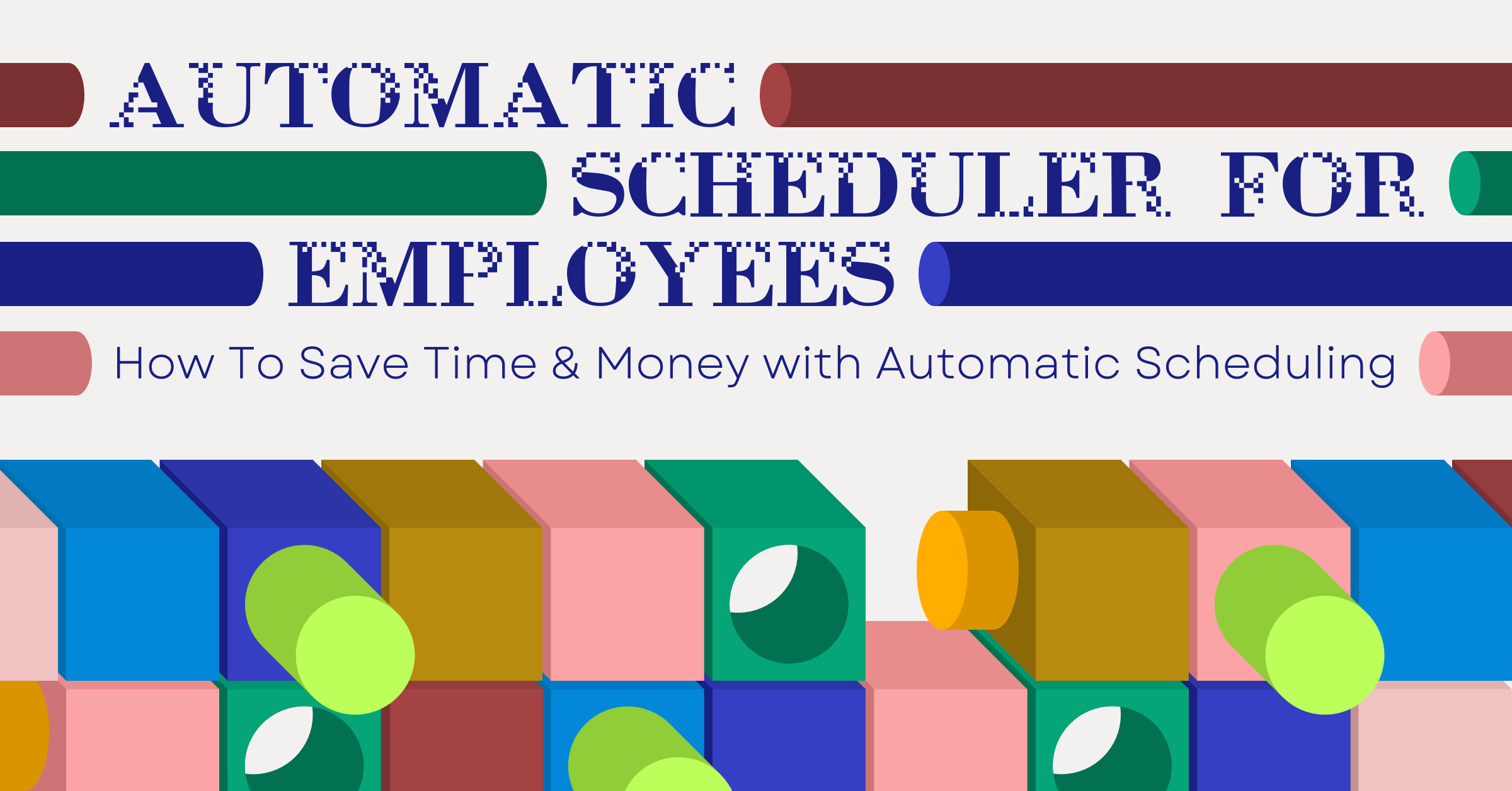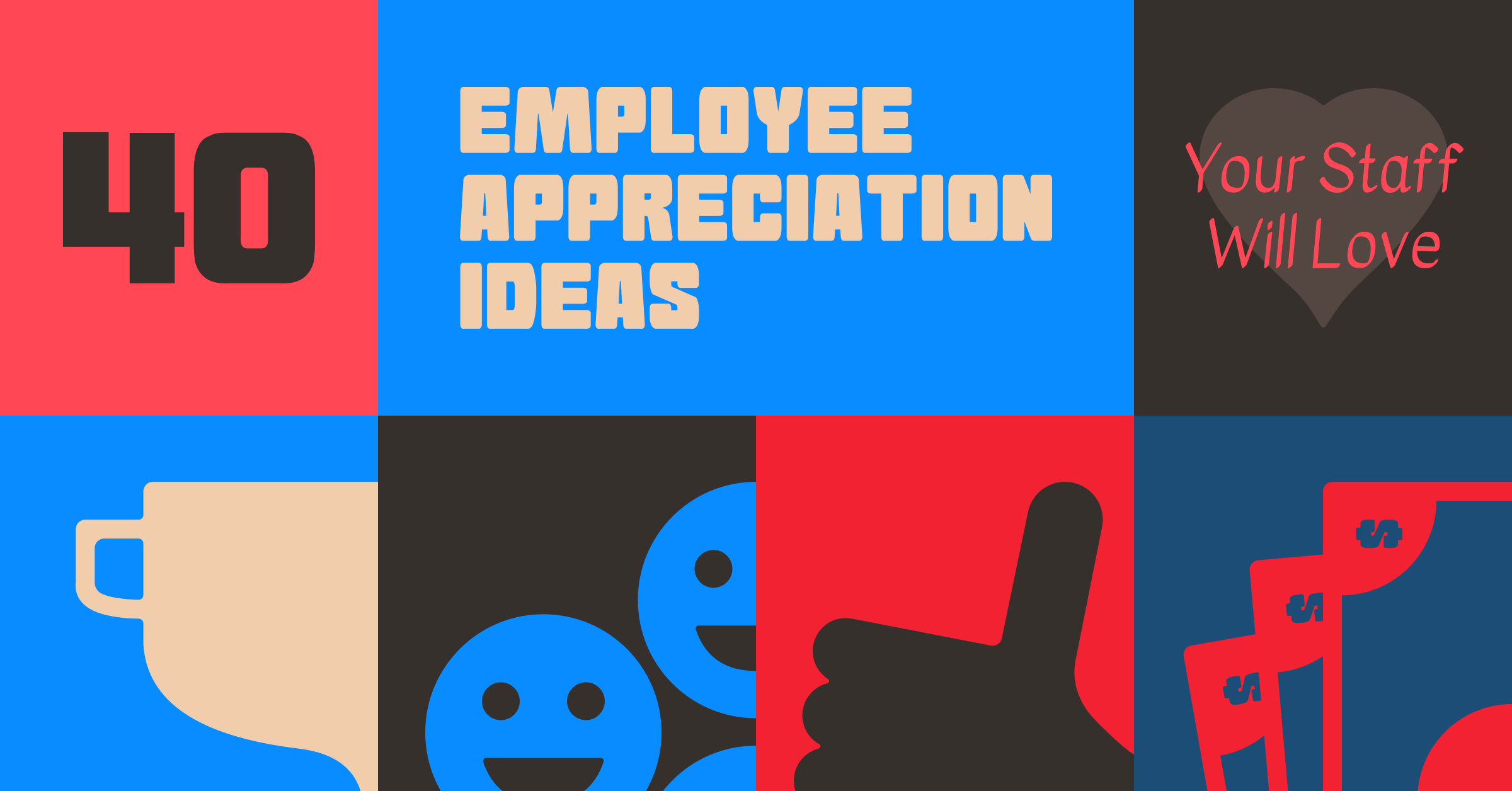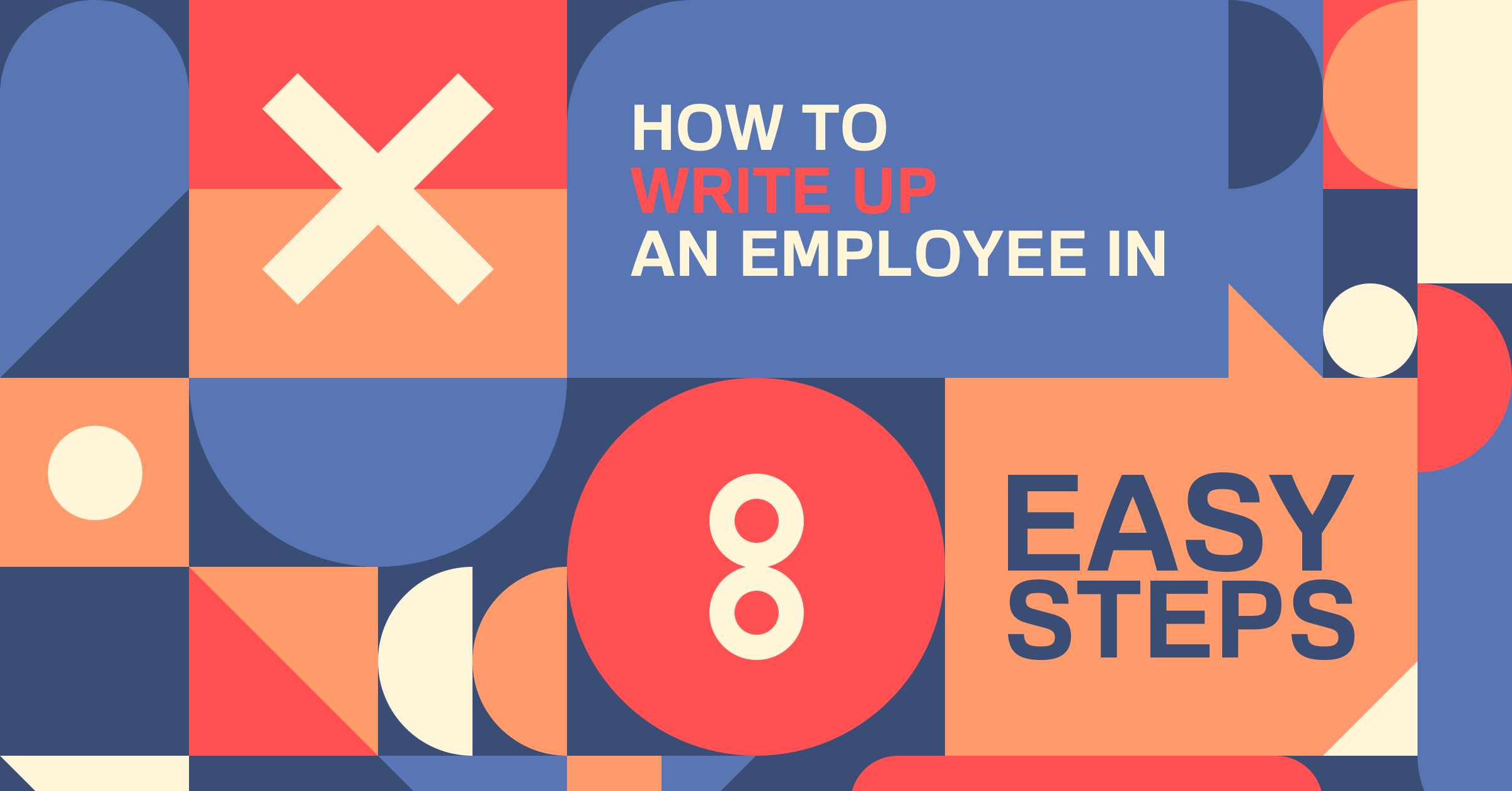Use Quick Shift Options To Spend Even Less Time Making The Work Schedule
At When I Work, we’re always working hard to find ways to make scheduling even easier for our users. That’s why we just launched an exciting update to the Scheduler that will allow you to quickly perform three common actions: (1) move a shift to OpenShifts, (2) Find a Replacement, or (3) Delete a shift by hovering your mouse over the shift you want to make a change to. We’re calling these Quick Shift Options.
How to find and use Quick Shift Options:
When you hover your mouse over a shift you will see an option to edit (pencil icon), add a new shift (+ icon), or choose from 3 different actions to make a change to the shift.
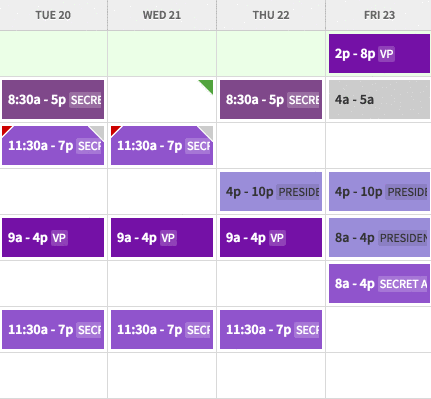
What each option does:
Move To Open: Choosing this option will automatically move the shift to the OpenShift section. This makes it easy so you don’t have to drag your shift to the top of the schedule. Learn more about OpenShifts here.
Find Replacement: Quickly find a replacement for the shift by choosing this option. Clicking this will take you to a popup letting you know who is available and qualified to take the shift. Learn more here.
Delete: Use this option if you want to delete the shift. You will be prompted to confirm the deletion and send a notification to the employee.