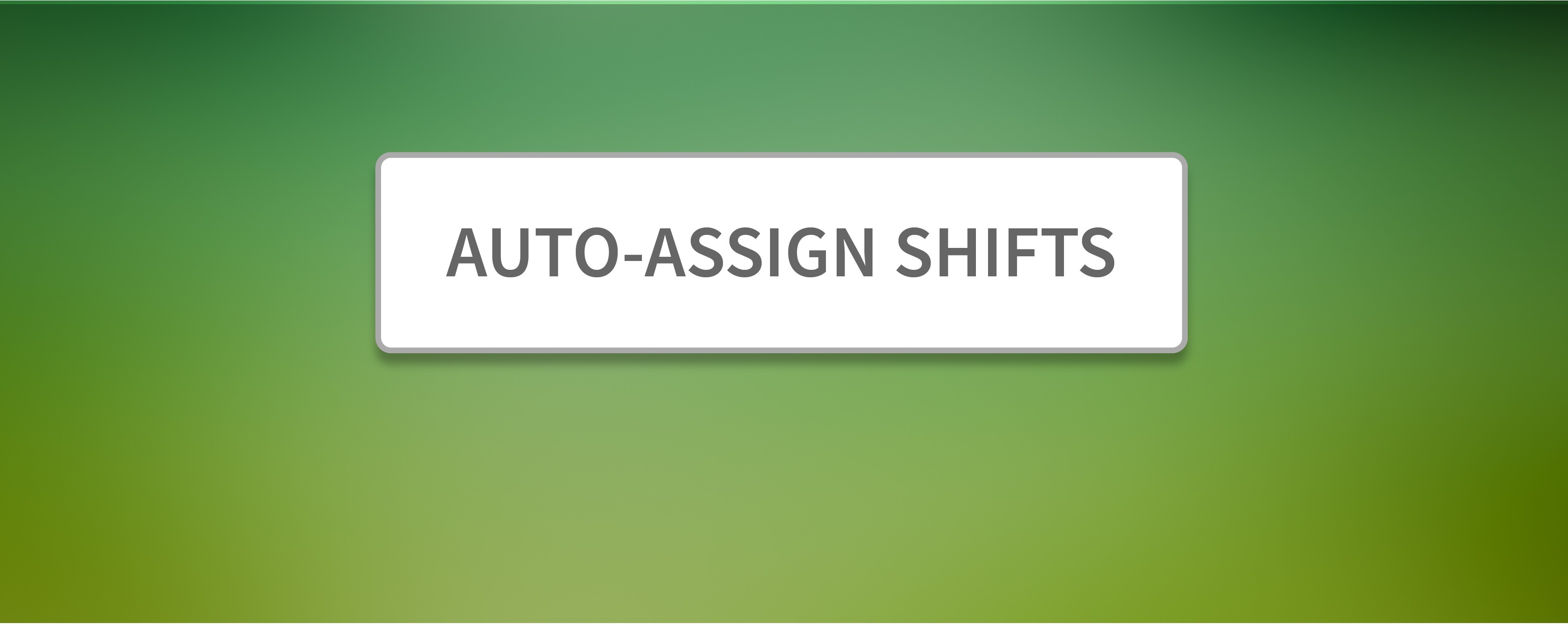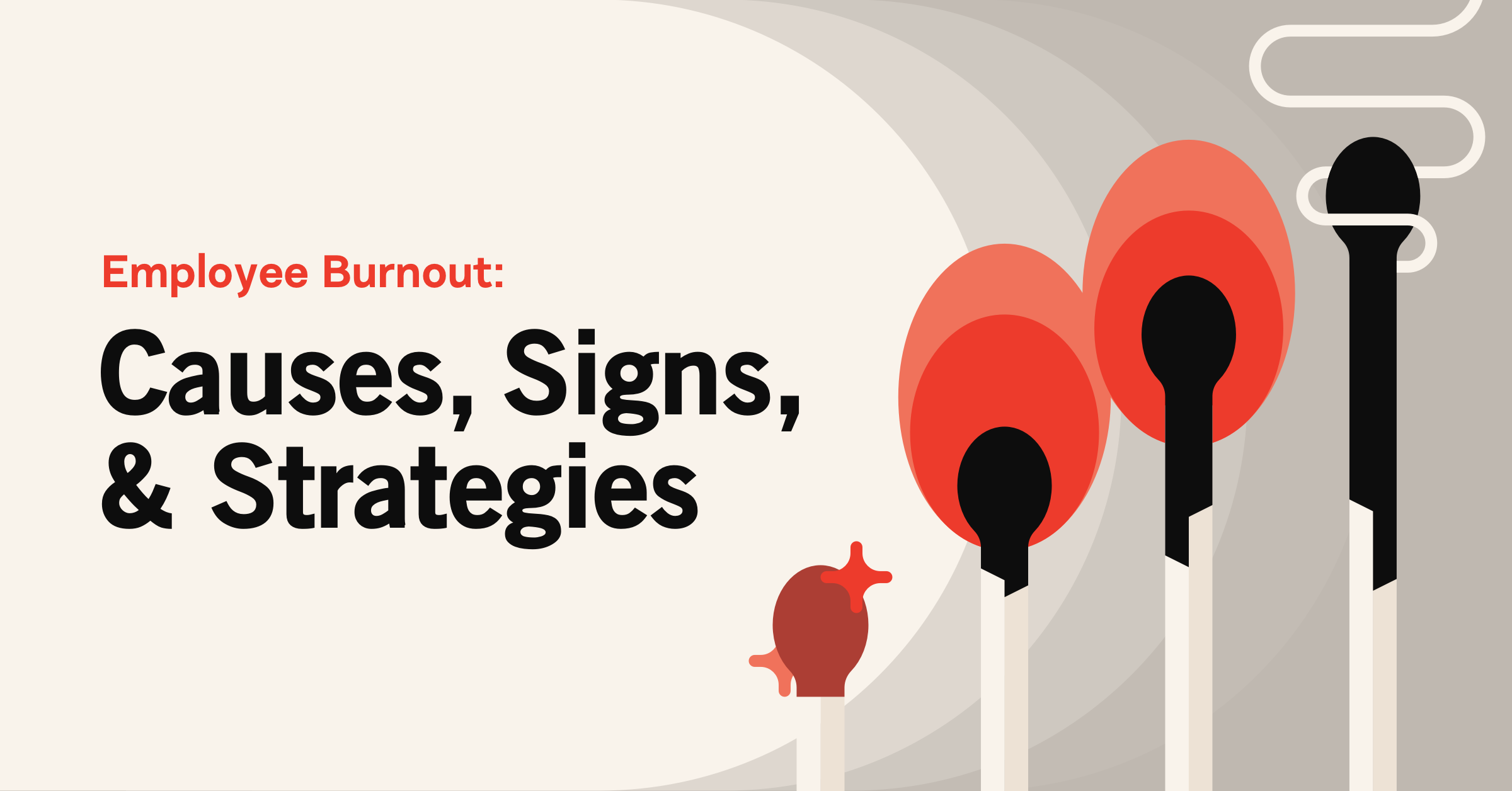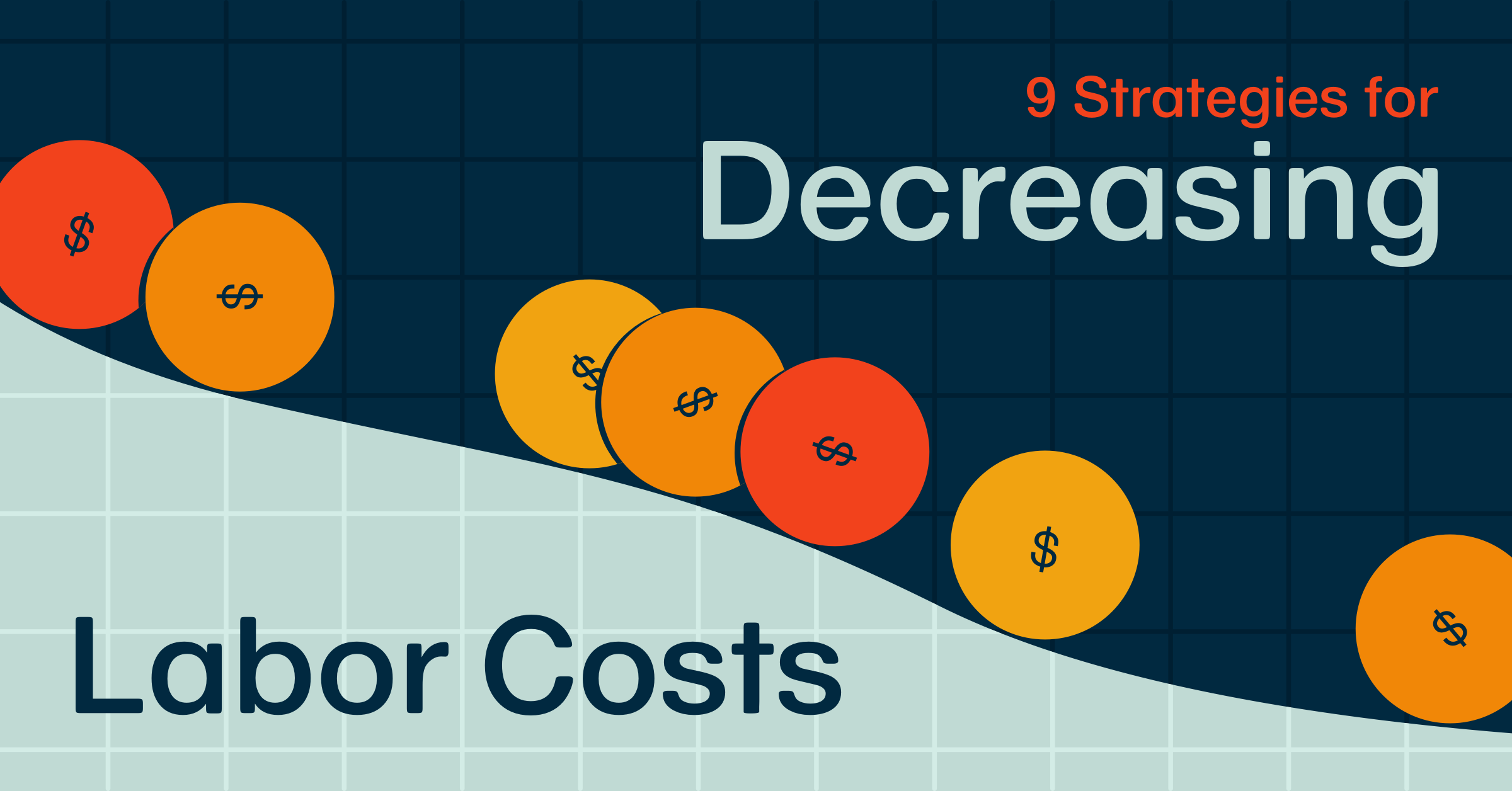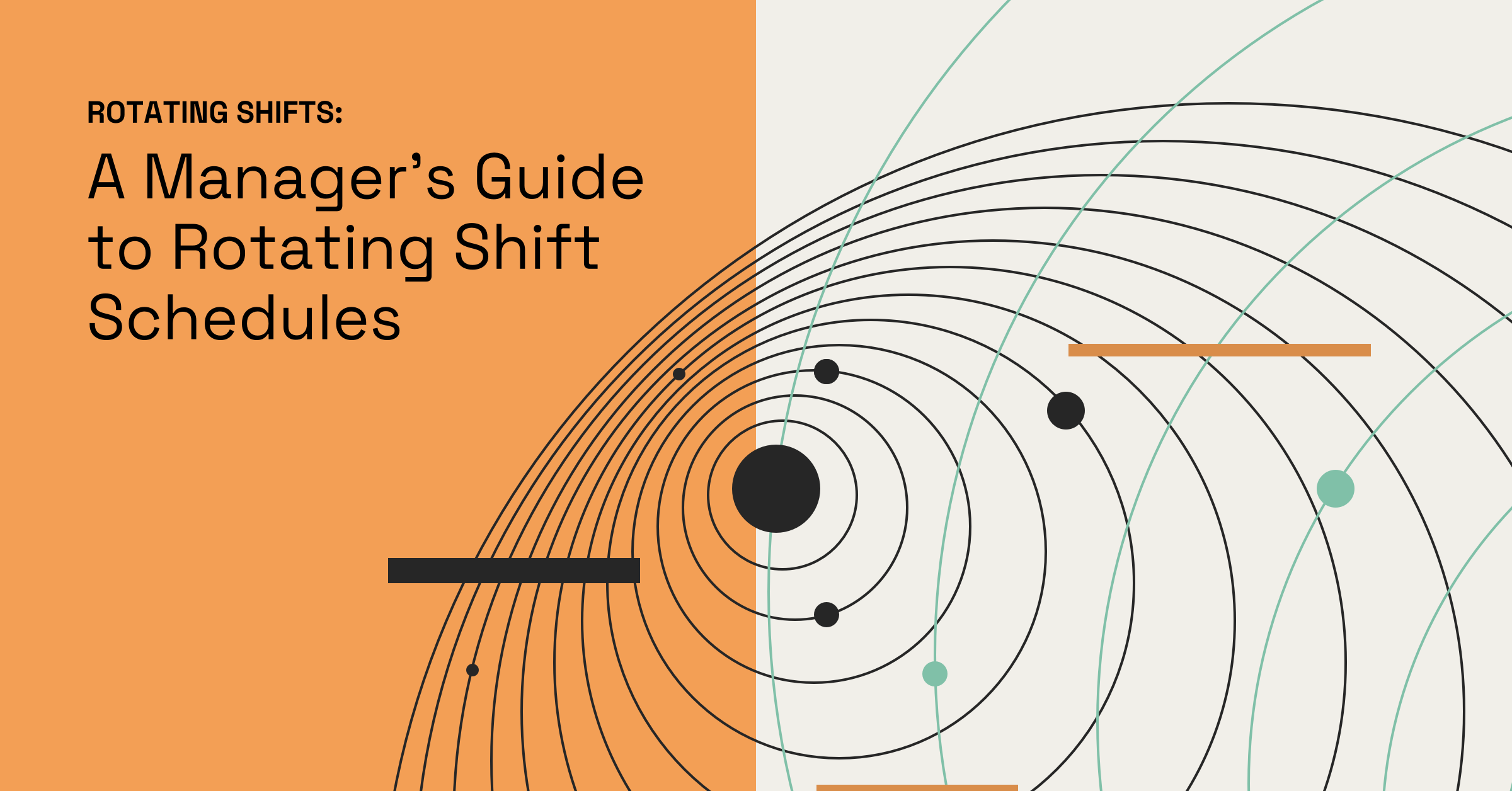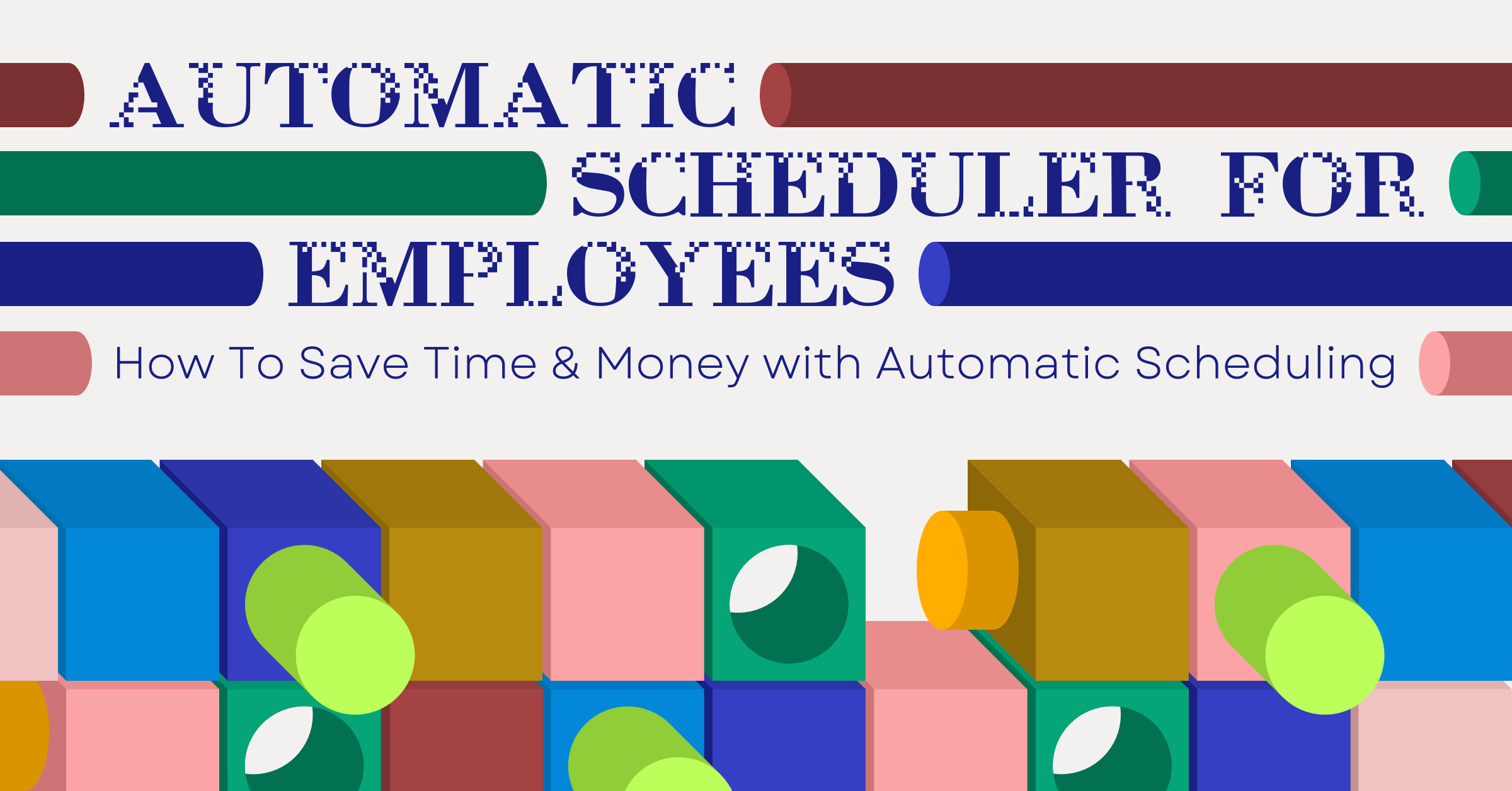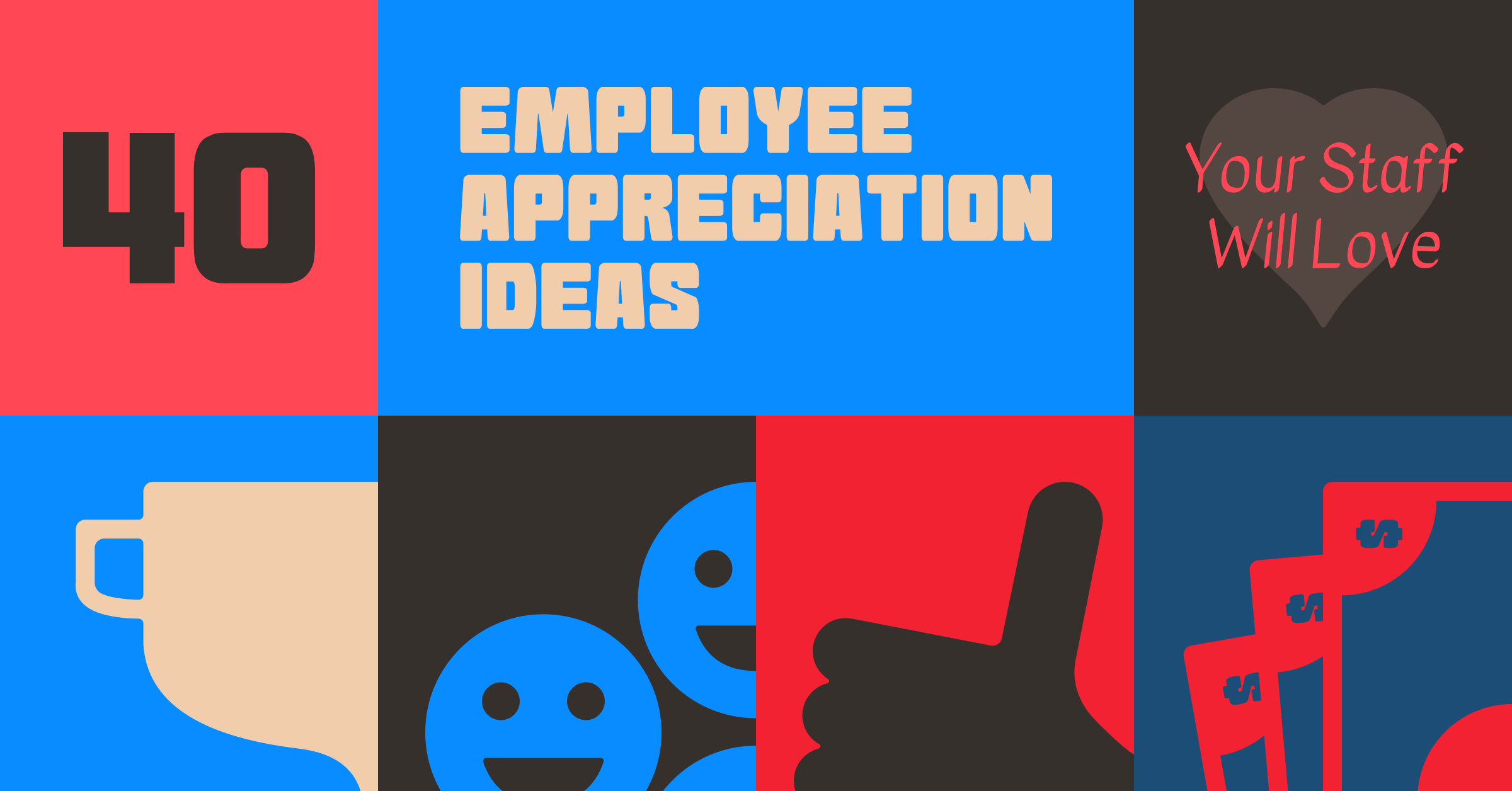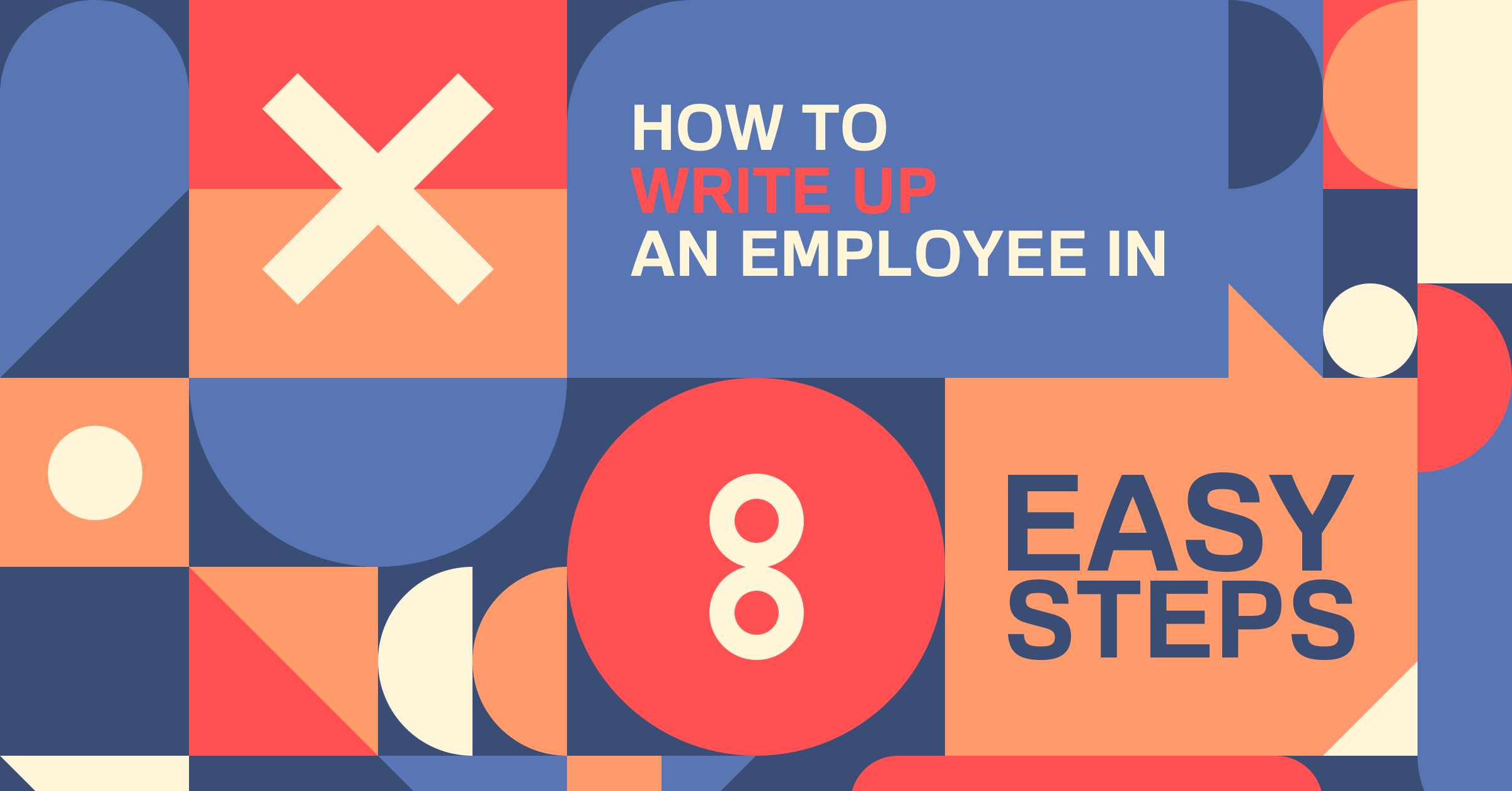Product Update: Auto-Assign Scheduling
When I Work is excited to introduce a new feature to the scheduling experience: Auto-Assign Scheduling! Auto-Assign Scheduling helps create the optimal schedule by assigning shifts to employees in one click.
How does it work? ?
Auto-Assign Scheduling uses the employee information already set in your account like qualifications, availability, and time off to automatically assign unpublished OpenShifts to employees.
To get started, head to week view in the scheduler. Add the shifts needed to create your schedule for the week to the OpenShifts row.
https://thisclicks.wistia.com/medias/5isclrm52d
When you are ready to assign shifts, click Auto-Assign Shifts then click Run Auto-Assign. That’s it! The unpublished shifts from the OpenShifts row are divvied up to your employees; one shift to an employee per day. If you like what you see, click Save to assign the shifts to employees.
https://thisclicks.wistia.com/medias/m5c8g1e70p
The feature takes the following into account when automatically assigning shifts:
- The employee’s tagged positions.
- Whether the employee is already scheduled for an unpublished or published shift.
- The employee’s unavailable preferences.
- The employee’s approved time off requests.
- The maximum hours set in the employee’s profile.
For more information on how the feature assigns shifts, check out our Help Center article.
Will it work for my workplace? ?
Auto-Assign is designed to cut down on scheduling time while keeping you and your employee’s scheduling needs in mind. Take for example, Dalton Worley, the Managing Partner at Rent-A-Prep who ditched Google and Excel for When I Work.
Worley used to struggle to create and manage event schedules for his team. After creating the schedule, the extensive editing process (which included phone calls and text messages from affected team members) brought Worley’s total scheduling time to 10 hours a week. The instability of the schedule was also increasing staff no show rates which impacted his bottom-line.
After deploying When I Work and the Auto-Assign Scheduling feature, Worley’s scheduling time went from 10 hours each week to 10 minutes! Worley says, “Auto-Assign is helping me schedule even better by giving employees a fair share of shifts every week, which leads to a more accurate and consistent schedule for our business.”
Rent-A-Prep saw no-show rates reduce from 30% to 10%. Using Auto-Assign along with When I Work’s automatic notifications for shift changes, advanced visibility into future schedules, and the ability to swap shifts, his team became more accountable, autonomous, and engaged.
Start your free 14-day trial of When I Work! Click here to start scheduling your employees today.
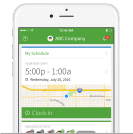
How do I add Auto-Assign to my account? ?
Auto-Assign Scheduling is included in the Scheduling Pro plan. The Account Holder can update your account’s plan on the Account & Billing page via the web app. Once the account is using the Scheduling Pro plan, you can start using Auto-Assign!